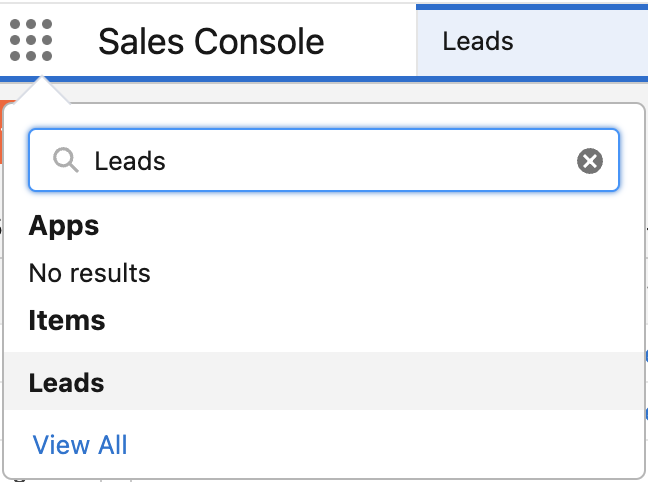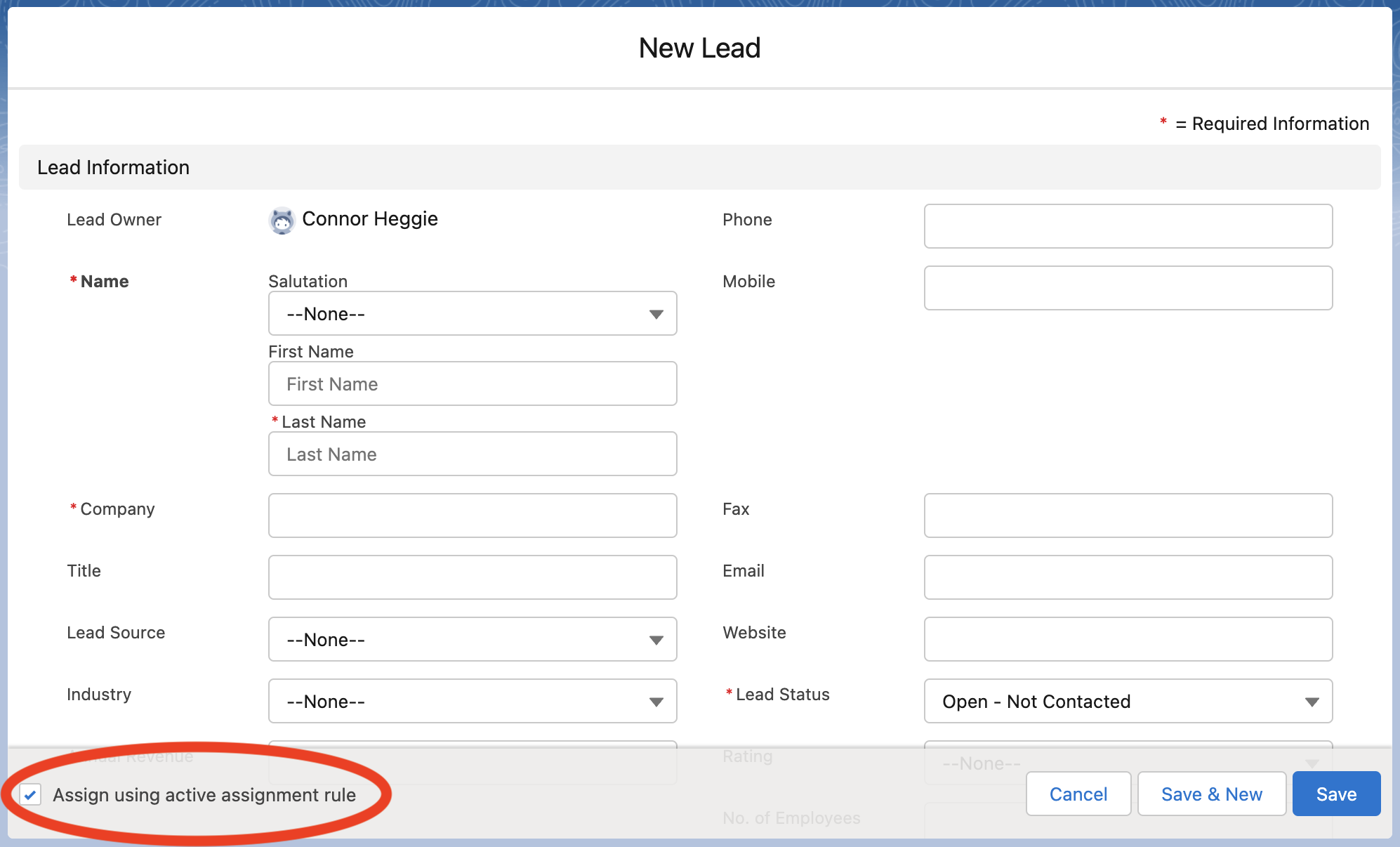Explanation
Salesforce allows you to create “lead assignment rules” that automatically assign different owners to leads depending on custom criteria. However, sometimes these rules don’t work right off the bat due to a specific bug in Salesforce. The steps outlined here should resolve the issue.Steps
Ensure you have an active lead assignment rule
Navigate to the Setup page in Salesforce by clicking the settings icon in the top-right corner of any Salesforce page.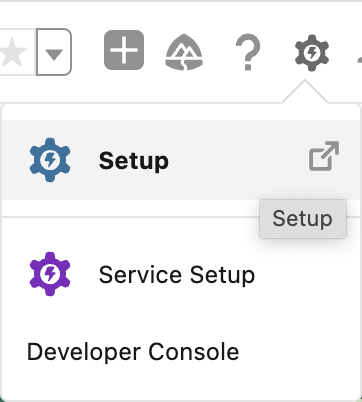
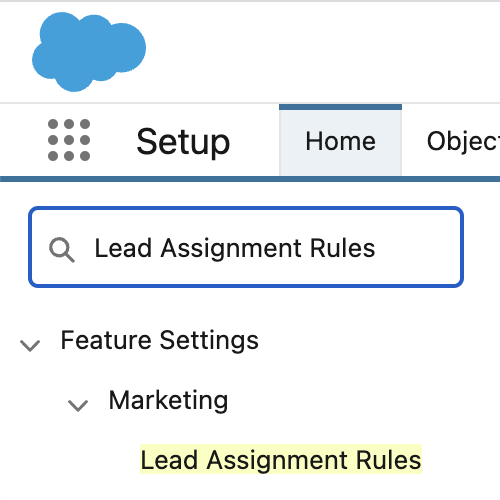
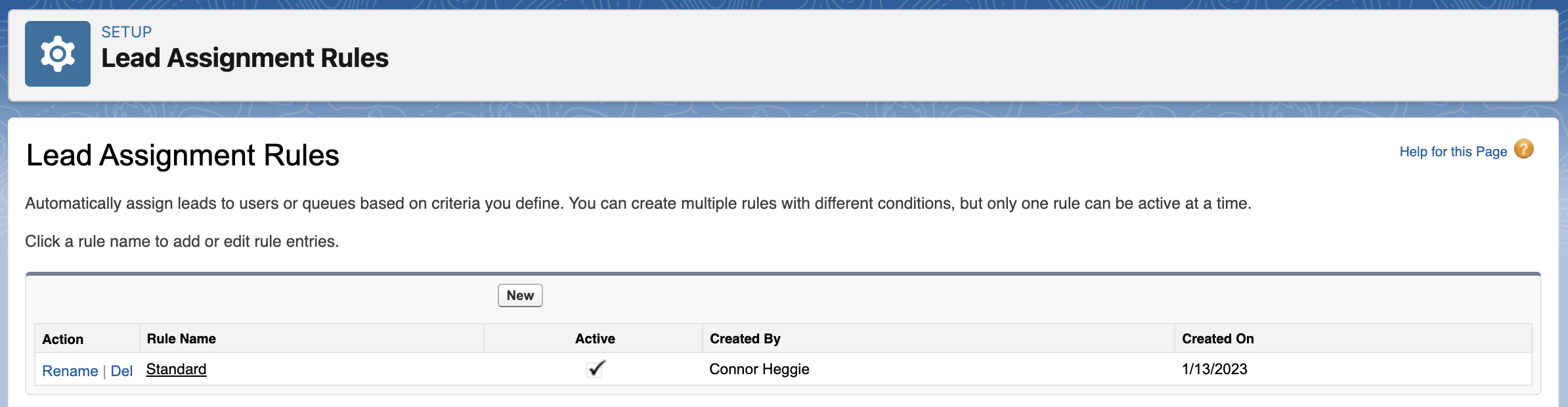
Toggle the rule off and on
In the Lead Assignment Rules page from the previous step, click on the name of your rule and then select Edit. Uncheck the checkbox next to Active to temporarily deactivate the rule.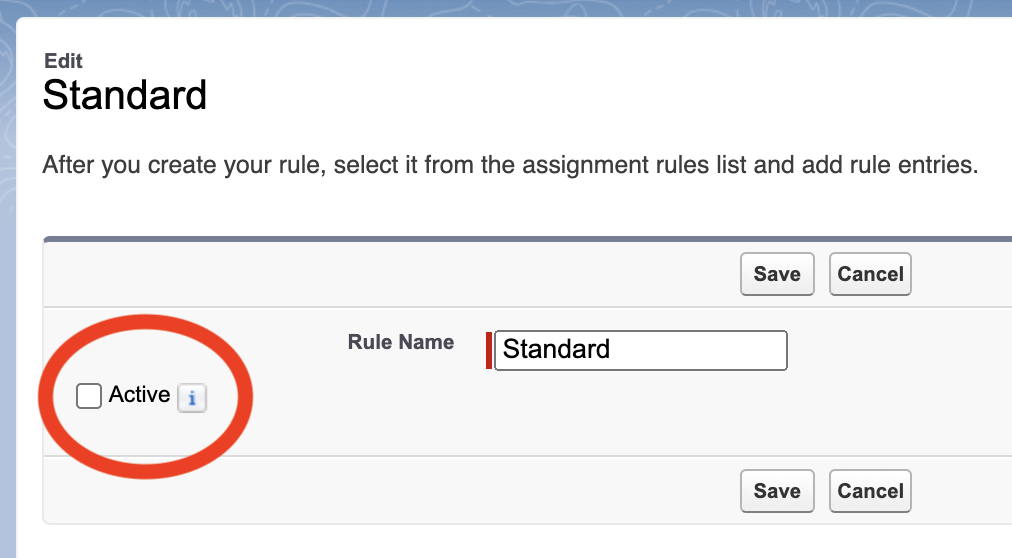
Test that leads are assigned correctly in the UI
Navigate to the Leads page in Salesforce. You can get there via the app launcher.