Overview
Unify can sync data between Salesforce objects and Unify objects. However, the exact objects and fields in Salesforce differ from Unify, so Unify needs to understand how to sync data between the two systems. This is done using field mappings.Setup
Change field mappings
When you first connect your Salesforce instance, Unify will automatically prepare the field mappings for you. If you use any custom fields in place of standard Salesforce fields, you may want to update the mappings before Unify starts syncing data. In the Salesforce integration settings, look for the Company, Person, and Email Message field mappings at the bottom of the page. Select one to view and edit the field configuration.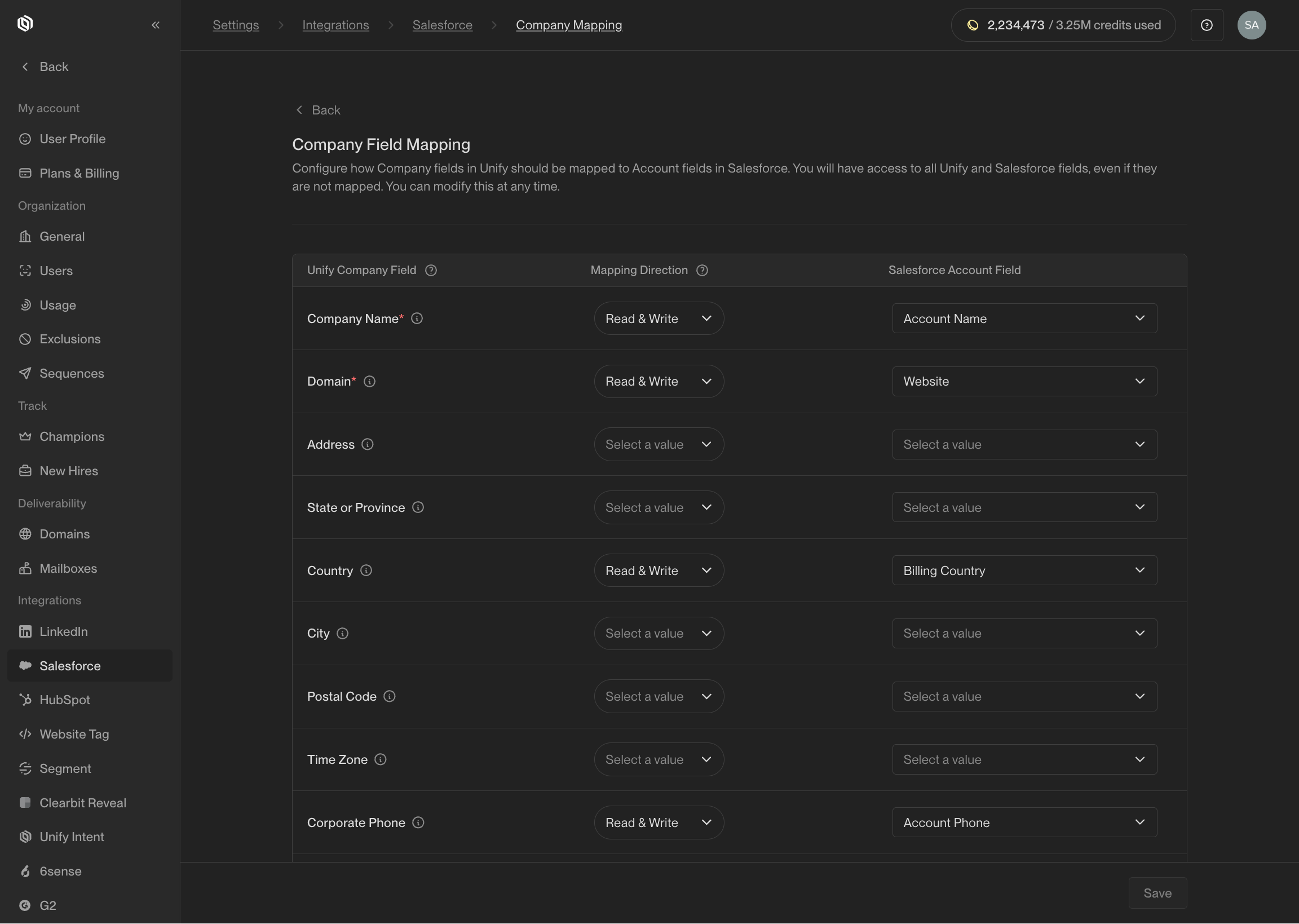
Customize which fields are synced to and from Salesforce.
(Optional) Create custom fields
You can write values to standard fields and custom fields. In order to write to custom fields, they must already exist in Salesforce. See this guide for instructions on creating custom fields in Salesforce. While some of the fields Unify can write exist as standard fields in Salesforce, many of them do not. In particular, Unify-specific fields (like the name of the Sequence a person was enrolled in) do not exist in Salesforce by default. In order to write these values to Salesforce, you will need to create custom fields before mapping them.Available fields
Below is a full list of the values that can be configured in the field mappings for each object type. Some of these are standard fields, while others provide Unify-specific information, such as the name of the Sequence that a person was enrolled in.Companies
Companies
| Field | Description |
|---|---|
| Company Name Text | Name of the company. |
| Domain Text | Web domain of the company. |
| Address Text | Physical address of the company. |
| State or Province Text | State, province, region, or territory the company is located in. |
| Country Country | Country the address is located in. |
| City Text | City, town, or village the company is located in. |
| Postal Code Text | Postal code for the company. |
| Time Zone Text | Time zone the company is located in. |
| Corporate Phone Text | Corporate phone number for the company. |
| Status Text | Status of the company in the sales lifecycle. |
| LinkedIn URL Text | URL to the company’s LinkedIn page. |
| Description Text | Description of the company. |
| Do Not Contact Boolean | Flag indicating that the company should not be contacted. |
| Founded Date | Date the company was founded. |
| Industry Text | Industry the company is in. |
| Employee Count Number | Approximate number of employees at the company. |
| Revenue Number | Estimated annual revenue of the company. |
| Revenue Currency Text | Three-letter ISO 4217 code indicating the revenue value currency type. |
| Account Source Text | Channel this Company record was sourced from. |
| Unify Metadata Text | A unique identifier useful for tracking records that Unify writes to. |
| Unify Created At Date | Date and time the record was created by Unify. This will only be populated if Unify created the record; otherwise, it will remain empty. |
| Unify Updated At Date | Date and time the record was last updated by Unify. |
| Unify First Written At Date | Date and time the record was first written to by Unify. This will be populated when Unify first creates or updates the record, and it will not change after that. |
| Unify Initial Play Text | Name of the first Unify Play that ran on this record. |
| Unify Initial Play At Date | Date and time the first Unify Play ran on this record. |
| Unify Most Recent Play Text | Name of the most recent Unify Play that ran on this record. |
| Unify Intent Level Text | Intent level of the company (either High, Medium, Low, or None). |
People
People
| Field | Description |
|---|---|
| Email Text | Contact email address. |
| Address Text | Physical address of the person. |
| Country Country | Country the address is located in. |
| Postal Code Text | Postal code for the person. |
| Email Opt Out Boolean | Indicates whether the person has opted out of receiving emails. |
| Status Text | Status of the person in the sales lifecycle. |
| First Name Text | First name of the contact. |
| First Name Suffix Text | Suffix of the first name of the contact. |
| Last Name Text | Last name of the contact. |
| Title Text | Job title or position of the contact. |
| Mobile Phone Text | Mobile phone number of the contact. |
| Work Phone Text | Work phone number of the contact. |
| Corporate Phone Text | Corporate phone number of the contact. |
| LinkedIn URL Text | LinkedIn profile URL of the contact. |
| Do Not Call Boolean | Indicates whether the contact should receive phone calls or not. |
| Do Not Email Boolean | Indicates whether the contact should receive emails or not. |
| EU Resident Boolean | Indicates whether the contact is a resident of the European Union. |
| Lead Source Text | Channel this Person record was sourced from. |
| Last Activity Date Date | Date of the last activity or engagement with the contact. |
| Unify Metadata Text | A unique identifier useful for tracking records that Unify writes to. |
| Unify Created At Date | Date and time the record was created by Unify. This will only be populated if Unify created the record; otherwise, it will remain empty. |
| Unify Updated At Date | Date and time the record was last updated by Unify. |
| Unify First Written At Date | Date and time the record was first written to by Unify. This will be populated when Unify first creates or updates the record, and it will not change after that. |
| Unify Initial Play Text | Name of the first Unify Play that ran on this record. |
| Unify Initial Play At Date | Date and time the first Unify Play ran on this record. |
| Unify Most Recent Play Text | Name of the most recent Unify Play that ran on this record. |
| Unify Most Recent Play At Date | Date and time the most recent Unify Play ran on this record. |
| Unify Initial Sequence Text | Name of the first Unify Sequence this person was enrolled in. |
| Unify Initial Sequence At Date | Date and time this person was first enrolled in a Unify Sequence. |
| Unify Initial Sequence Step At Date | Date and time this person first completed a step in a Unify Sequence. |
| Unify Most Recent Sequence Text | Name of the most recent Unify Sequence this person was enrolled in. |
| Unify Most Recent Sequence At Date | Date and time this person was most recently enrolled in a Unify Sequence. |
| Unify Most Recent Sequence Step At Date | Date and time this person most recently completed a step in a Unify Sequence. |
| Unify Most Recent Sequence Status Text | Status of the most recent enrollment for this person. The statuses shown on enrollments in Unify are the same values that will be written to Salesforce. |
| Unify Initial Reply Classification Text | High-level classification of the initial reply received from a person. It will be either “Positive”, “Objection”, “Neutral”, “Automated”, or “Negative”. |
| Unify Most Recent Reply Classification Text | High-level classification of the most recent reply received from a person. It will be either “Positive”, “Objection”, “Neutral”, “Automated”, or “Negative”. |
| Unify Initial Reply Tags Text | Comma-separated list of classification tags of the initial reply received from a person. For example, “Ready to meet, Needs more information”. |
| Unify Most Recent Reply Tags Text | Comma-separated list of classification tags of the most recent reply received from a person. For example, “Ready to meet, Needs more information”. |
Email Messages
Email Messages
| Field | Description |
|---|---|
| Universal Message ID Text | Globally unique identifier that exists for all email messages. |
| Sender Text | Reference to the user, contact, or lead who sent the email. |
| Recipients Text[] | List of users, contacts, or leads who received the email. |
| Subject Text | Subject of the email. |
| Content Text | Body of the email. |
| Sent At Date | Date and time the email was sent. |
| Is Bounced Boolean | Indicates whether the email bounced. |
| Bounced At Date | Date and time the email bounced. |
| Click Count Number | Number of times a link in the email was clicked. Only links to sites with the Unify intent client are tracked. |
| Clicked At Date | Date and time a link in the email was first clicked. |
| Is Marked as Spam Boolean | Indicates whether the email was marked as spam by a recipient. |
| Marked As Spam At Date | Date and time the email was marked as spam by a recipient. |
| Is Opened Boolean | Indicates whether the email was opened by a recipient. |
| First Opened At Date | Date and time the email was first opened by a recipient. |
| Last Opened At Date | Date and time the email was last opened by a recipient. |
| Track Opens Boolean | Indicates whether open tracking was enabled for the email. |
| Is Opted Out Boolean | Indicates whether the recipient opted out of receiving emails. |
| Opted Out At Date | Date and time the recipient opted out of receiving emails. |
| Enrolled By Play Text | Name of the Play that enrolled the recipient in the sequence. |
| Sequence Name Text | Name of the sequence linked to the email. |