Salesforce Setup for Nooks Integration
This guide walks you through the steps required to set up call tasks in Salesforce and configure the Nooks integration for seamless call campaign management.Overview
You can bidirectionally sync your call tasks between Unify and Nooks using a Salesforce report. The instructions below will help you build a report to successfully set up the sync.Salesforce Report Setup
Call Report Setup in Salesforce
To create call tasks in Salesforce, set up a new report with the following criteria:- Navigate to your Salesforce Reports tab
- Click New Report
- Configure the report with these settings:
- Category: Activities (Activities with Contacts)
- Show Me: All activities
- Date: All Time
- Show: Open Activities
- Show: Tasks
- Assigned: equals $USER
- Task Subtype: equals Call
These report filters ensure that each user in Nooks only sees their own open call tasks
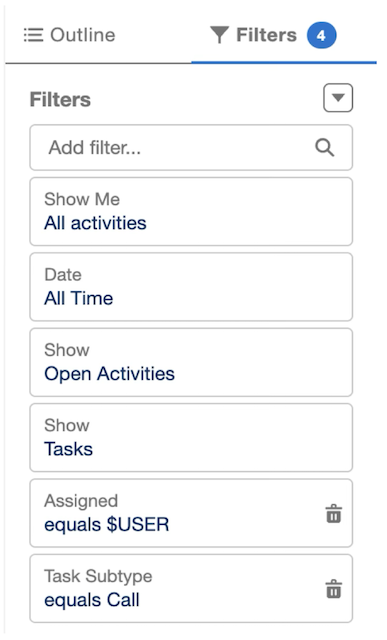
Best Practices for Report Columns
We recommend including the following columns in your report for better visibility and alignment with Unify sequences:- Click Customize on your report
- Add the following columns:
- Subject
- First Name
- Last Name
- Unify Sequence
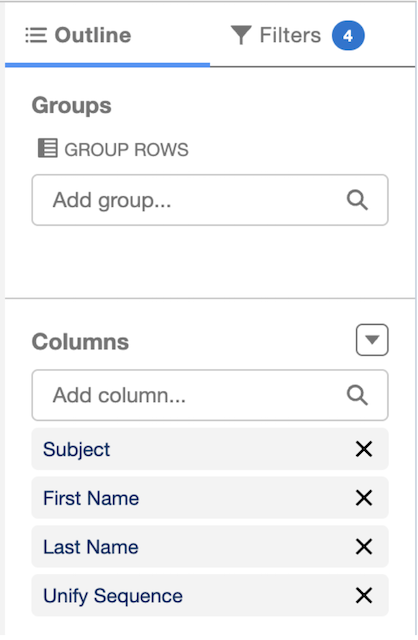
Nooks Integration Setup
Sep 2025 Update: Installing Nooks as a Trusted App in SalesforceIn September 2025, Salesforce made security changes regarding which apps can be connected to Salesforce (via OAuth) by individual reps. This can impact Nooks users who are connecting to Salesforce for the first time, or reconnecting Salesforce. They might see an “OAuth Error” like this: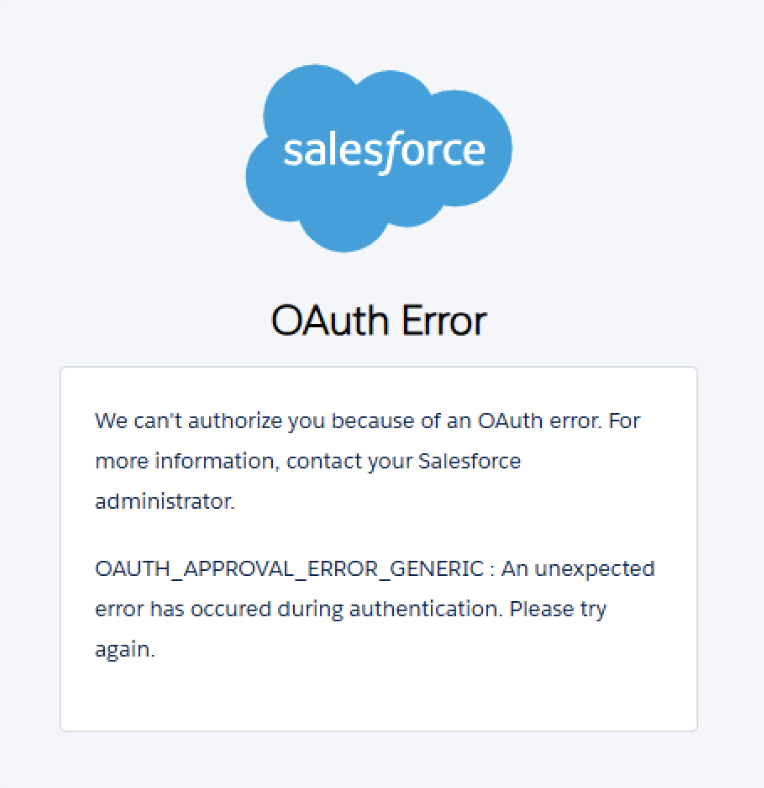
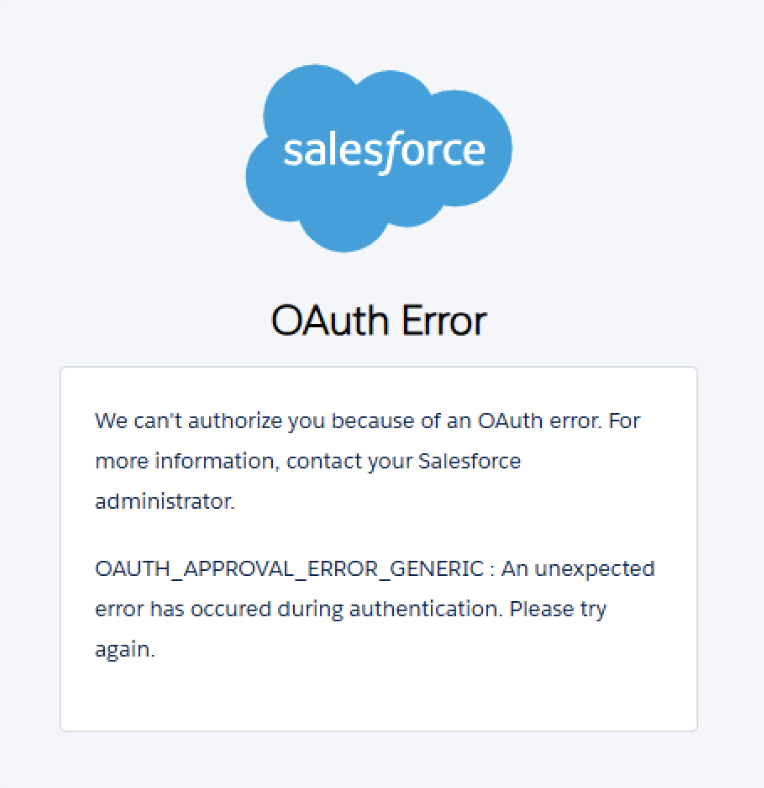
- Navigate to Settings in Nooks
- Select Integrations
- Select Connect Salesforce and authorize the connection
- Install Nooks as an OAuth app. Nooks should appear as an app in the Salesforce Setup settings in the “Connected Apps OAuth Usage” section. Click “Install”.
- [Recommended] Configure field mappings to optimize your call tasks:
- Navigate to Settings > Salesforce > Field Mappings
- Add your specific SFDC fields such as:
- Current Unify Sequence
- Current Unify Play
- Relevant prospect information for call tasks
You will need admin access to Salesforce to authorize this connection. For more information, see: Nooks admin setup or reach our to your CSM.