Description
The LinkedIn Profile Views Signal enables you to monitor and track individuals who view your team’s LinkedIn profiles. This signal helps you identify and engage with professionals who have recently shown interest in your team by viewing their LinkedIn profiles, aiding in the discovery of potential leads and connections through profile engagement.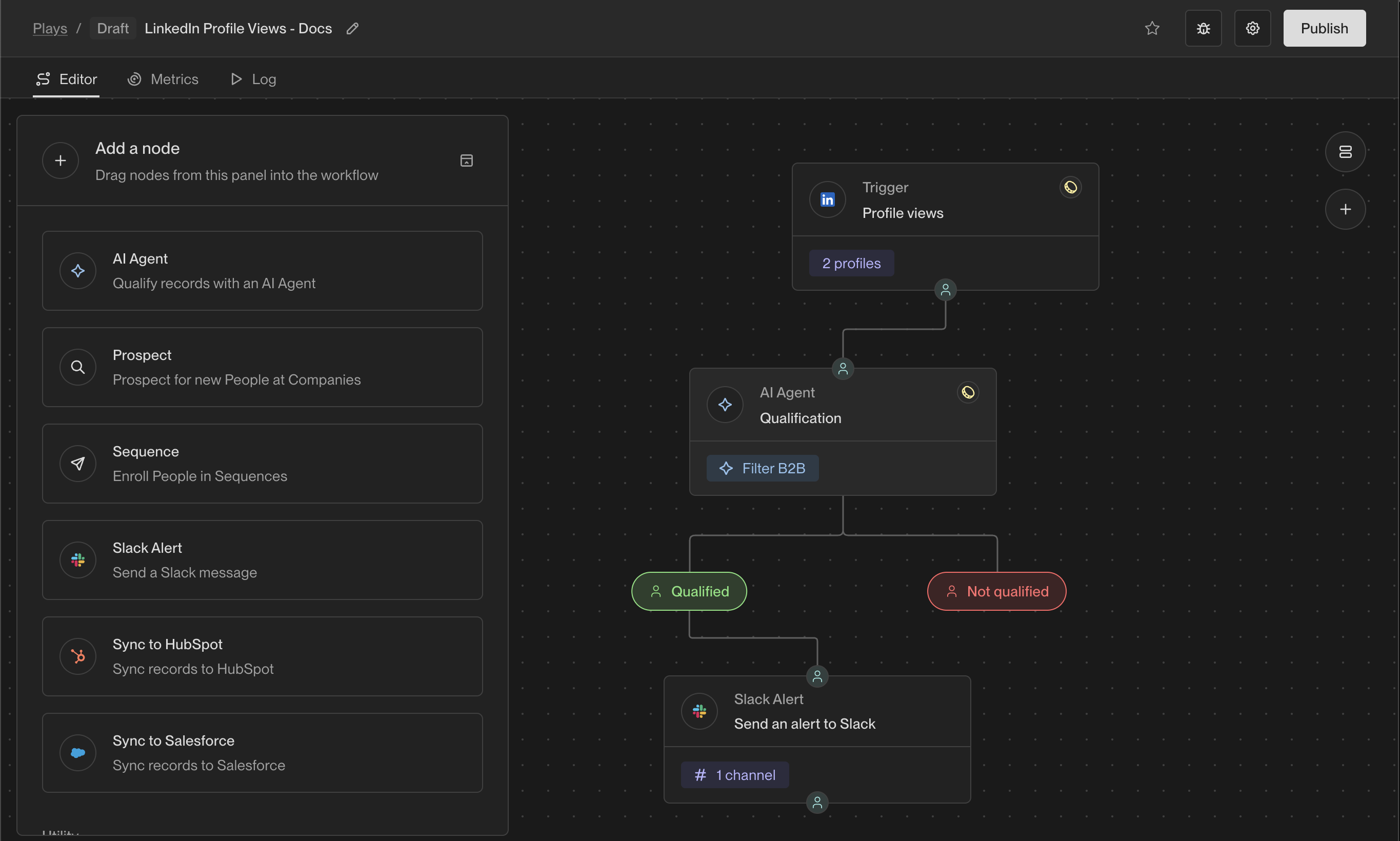
A Play with the LinkedIn Profile Views trigger
Why is this a valuable signal?
The LinkedIn Profile Views Signal surfaces new opportunities directly from professionals researching your team’s individual LinkedIn accounts. When someone views your team’s profiles, it indicates active research or interest, marking them as potential candidates for outreach. This signal proactively compiles and enhances viewer details, making it simpler for your team to initiate meaningful interactions quickly. Regularly tracking profile views broadens your prospecting reach, leveraging profile visibility as a powerful resource for growth. It also gives you access to previous viewer activity, providing valuable data to strengthen and expand your contact network continuously.How does the signal work?
The LinkedIn Profile Views Signal actively tracks when professionals view your team’s individual LinkedIn profiles. As soon as a new profile view is detected, the signal automatically gathers and enriches the viewer’s profile data with relevant contact details. Based on the rules and preferences you’ve defined in your Plays, this enriched information then initiates personalized actions or outreach activities.Setup
Connect LinkedIn accounts to Unify
You need to integrate your LinkedIn account with Unify to use this trigger.See LinkedIn Integration Guide for more information.
Build a new Play
In this section, we will discuss how to build a new Play with the LinkedIn Profile Views trigger. For more detailed information on how to build a new Play, see Building a Play section of the Unify docs.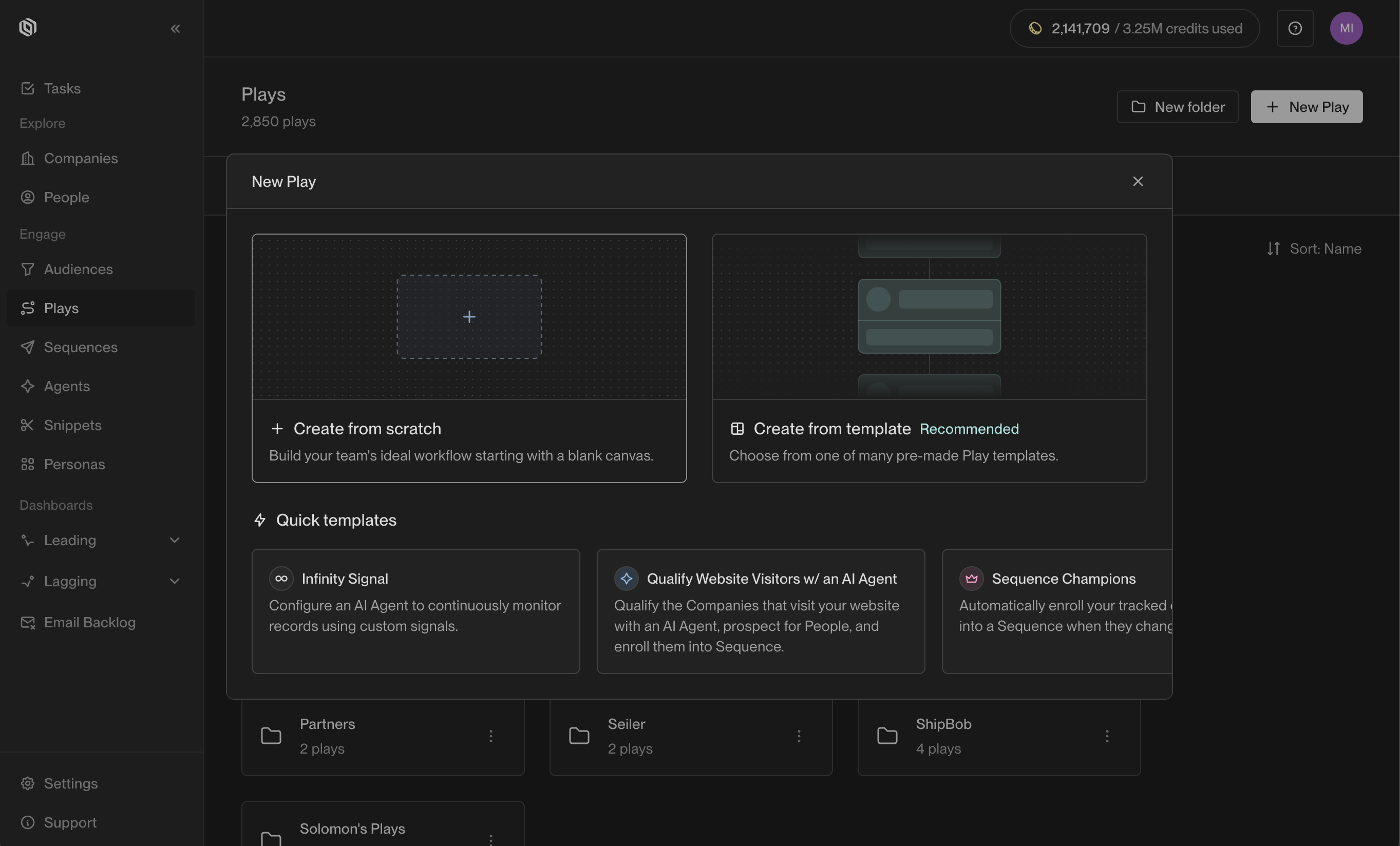
Create a new Play
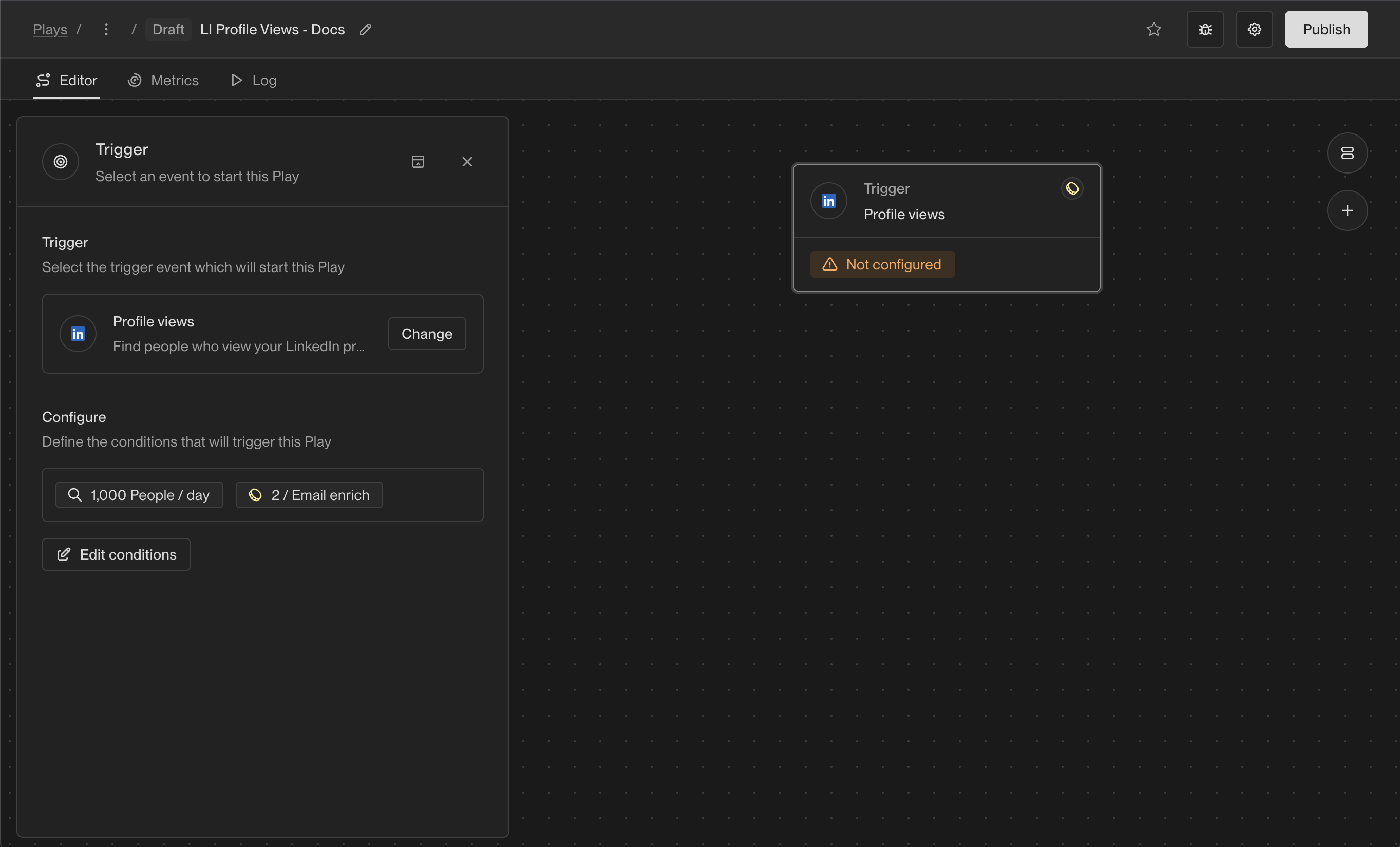
Selecting the LinkedIn Profile Views trigger
Configure the Trigger
To configure the LinkedIn Profile Views trigger, first select each team member’s LinkedIn profile you want to monitor. Then, set a daily limit for the maximum number of profile views you’d like to process for each selected profile.The LinkedIn Profile Views trigger is only available for LinkedIn users with
Premium or Sales Navigator accounts. Unify marks these types of LinkedIn accounts
with a blue Sales Navigator icon.
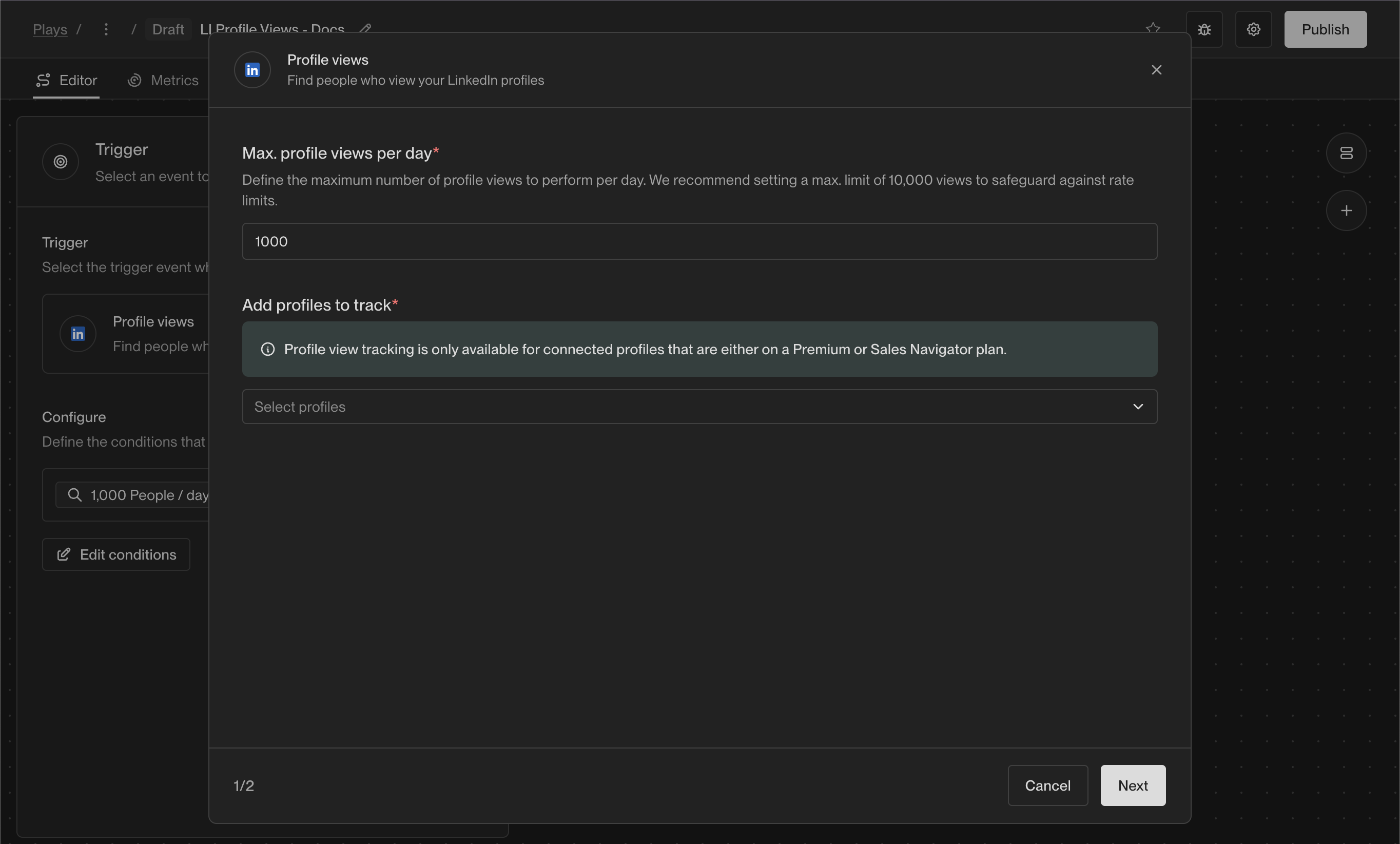
Selecting the LinkedIn Profile Views trigger
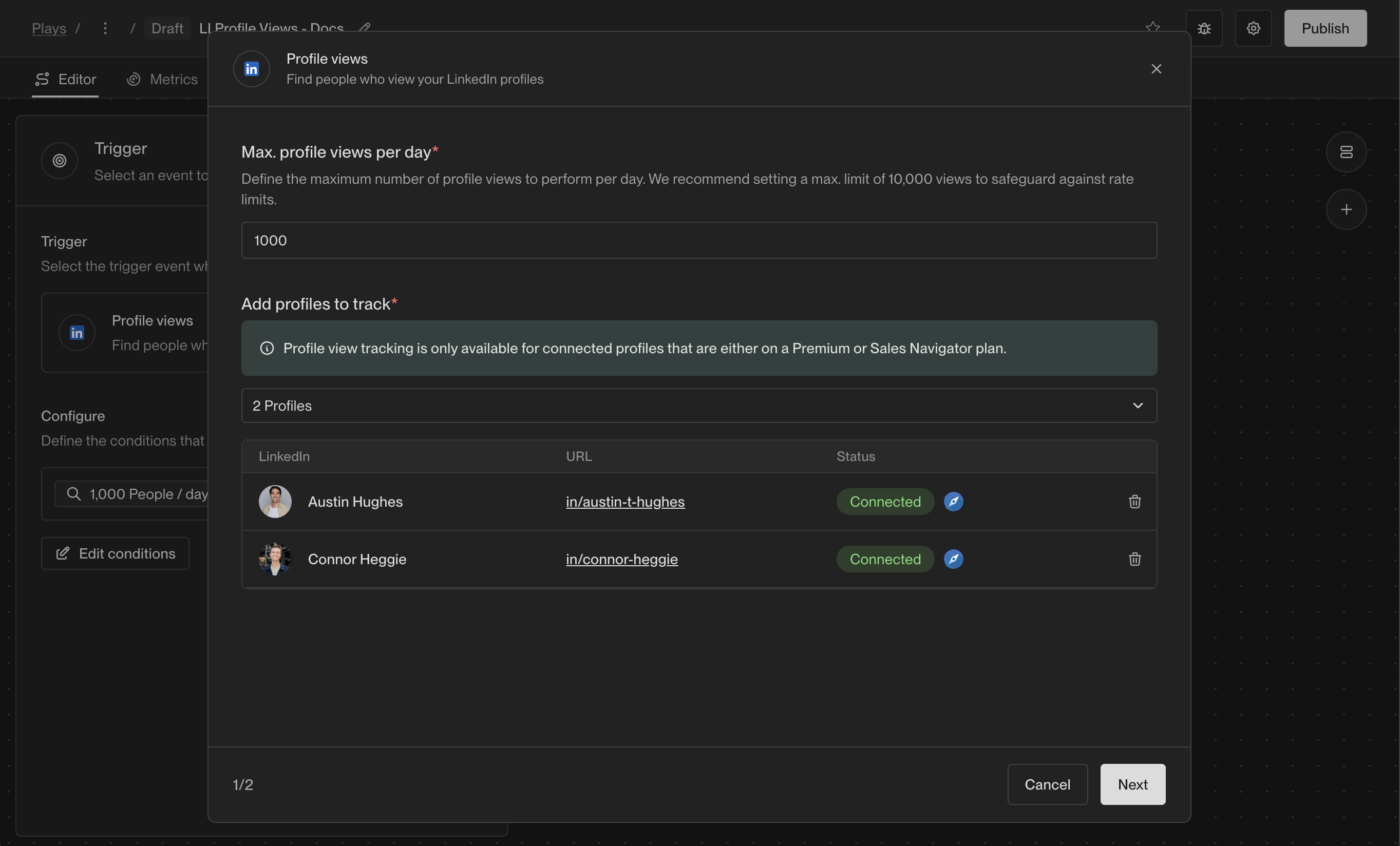
Initial settings

Advanced settings
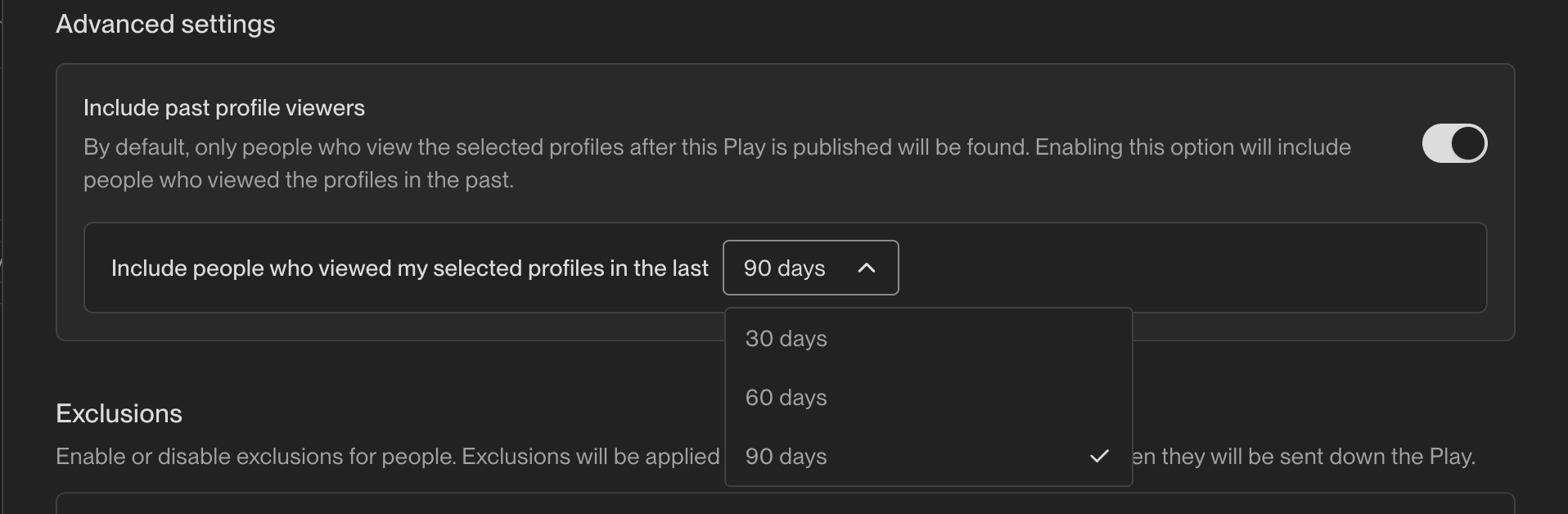
Historical view enrichment