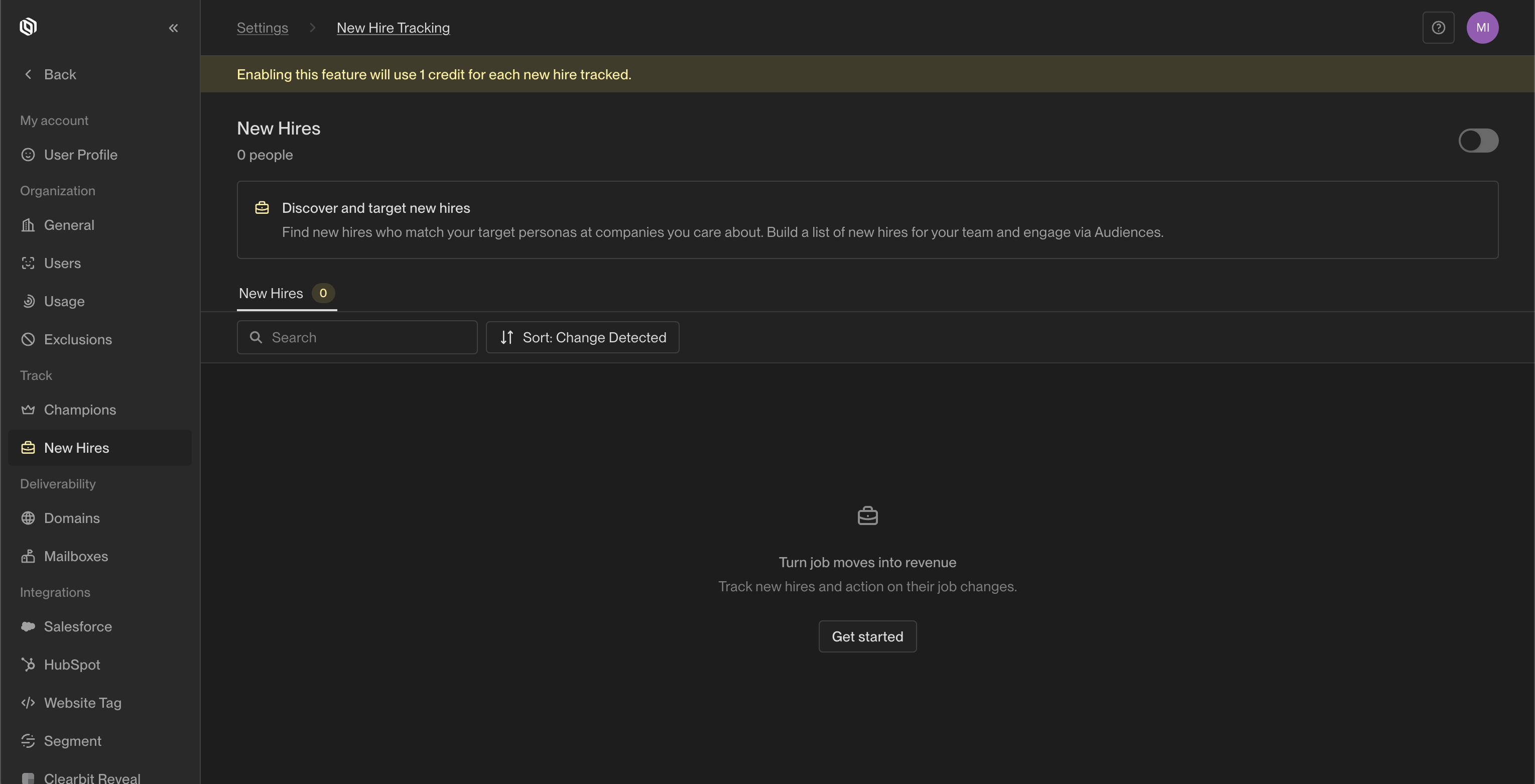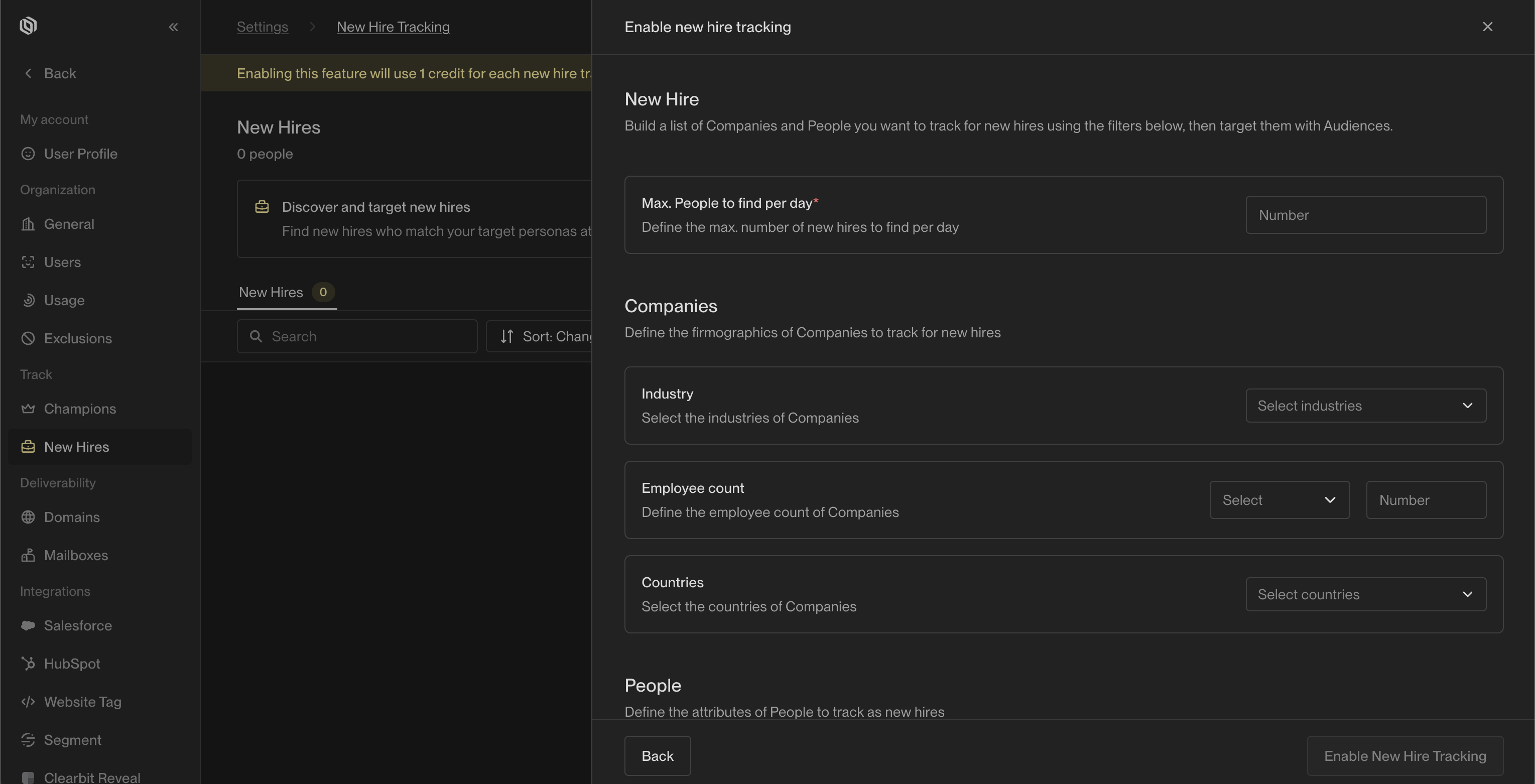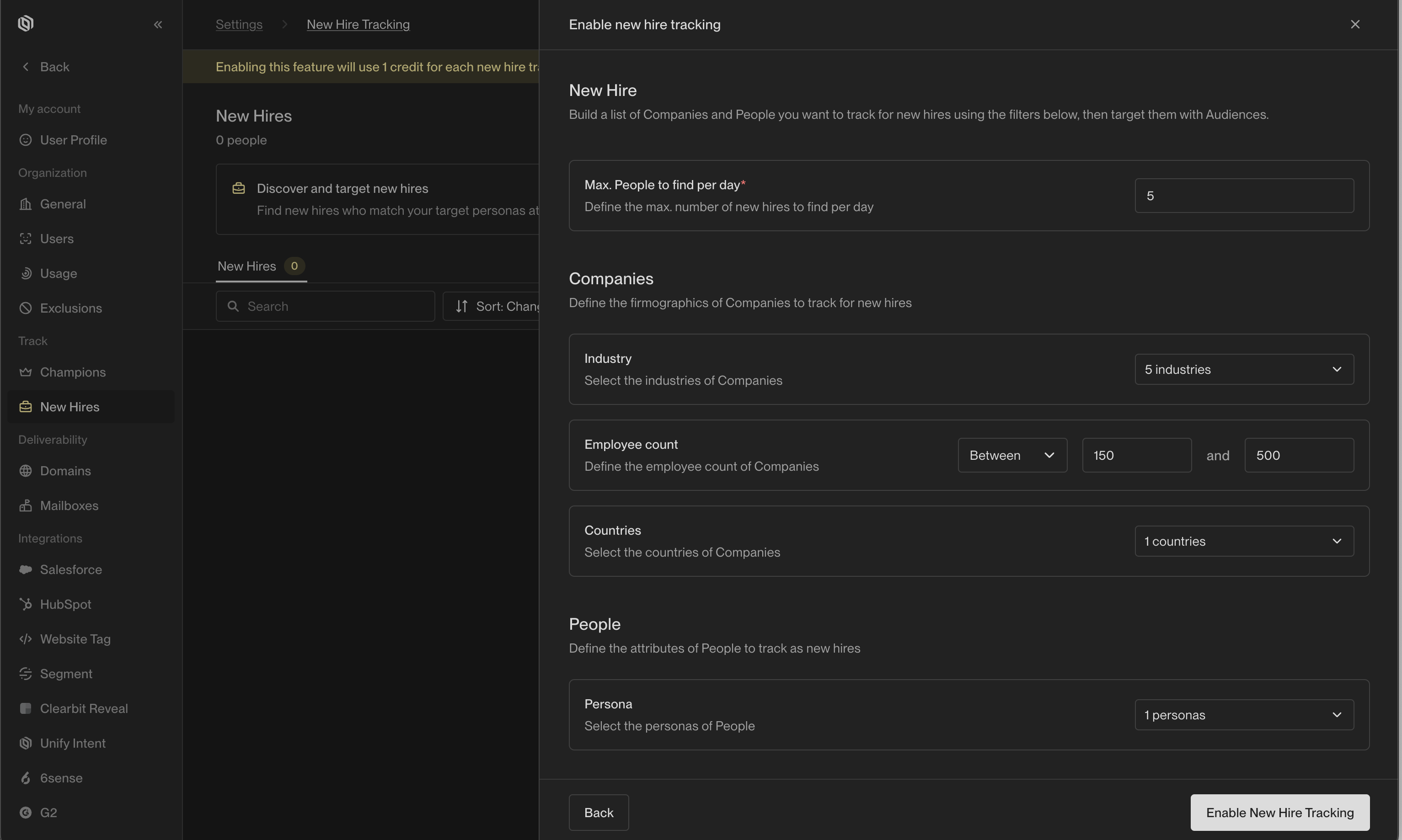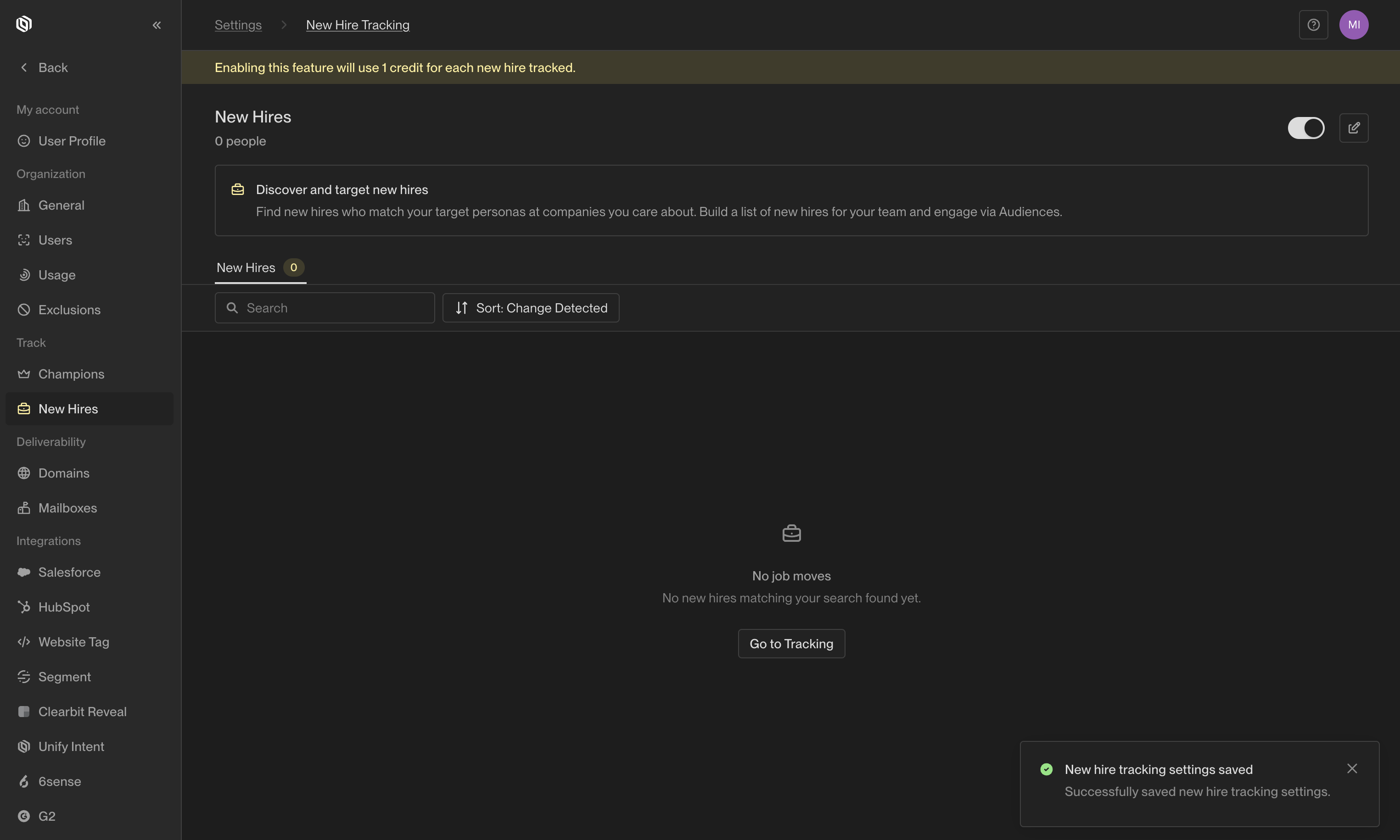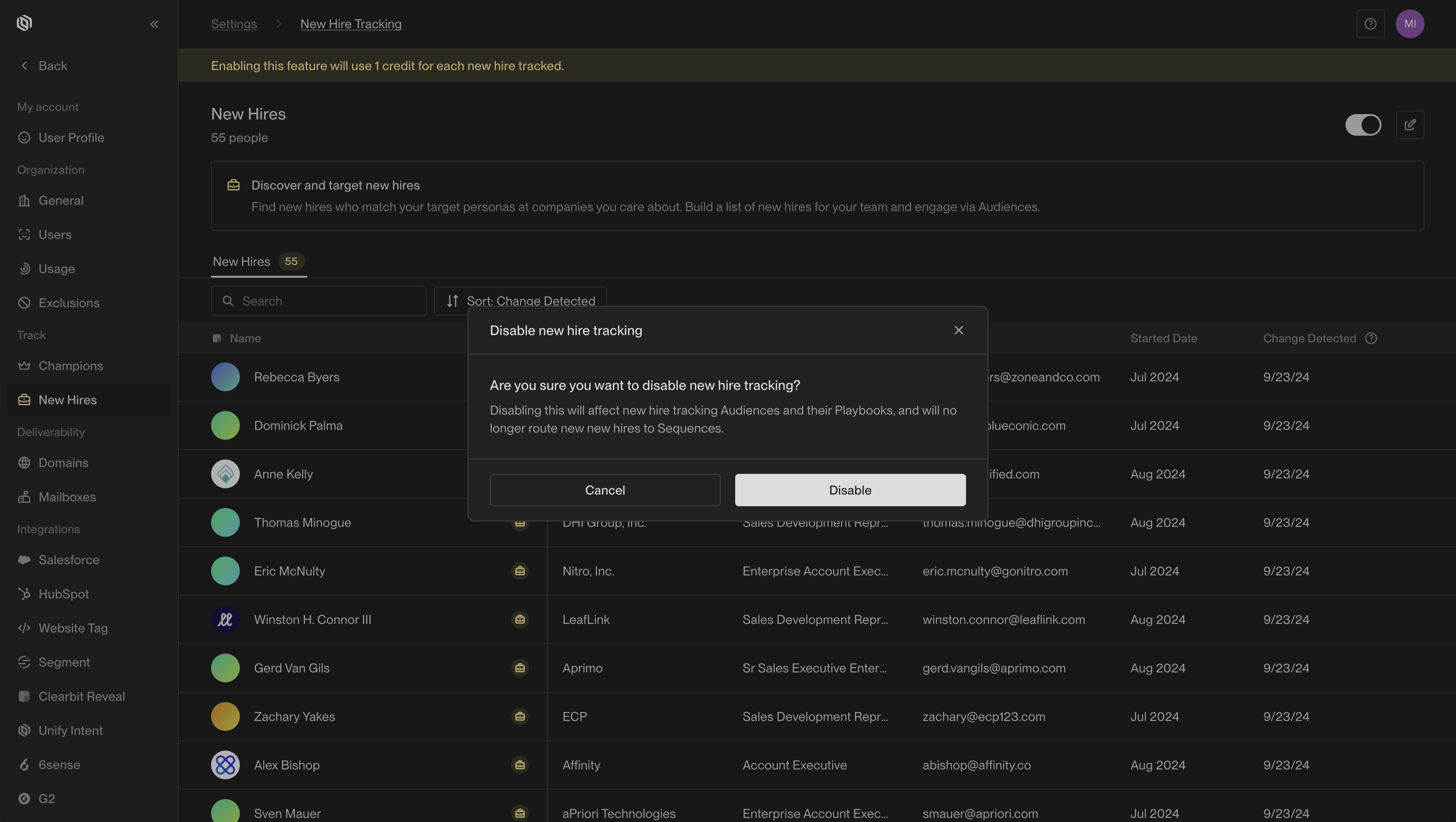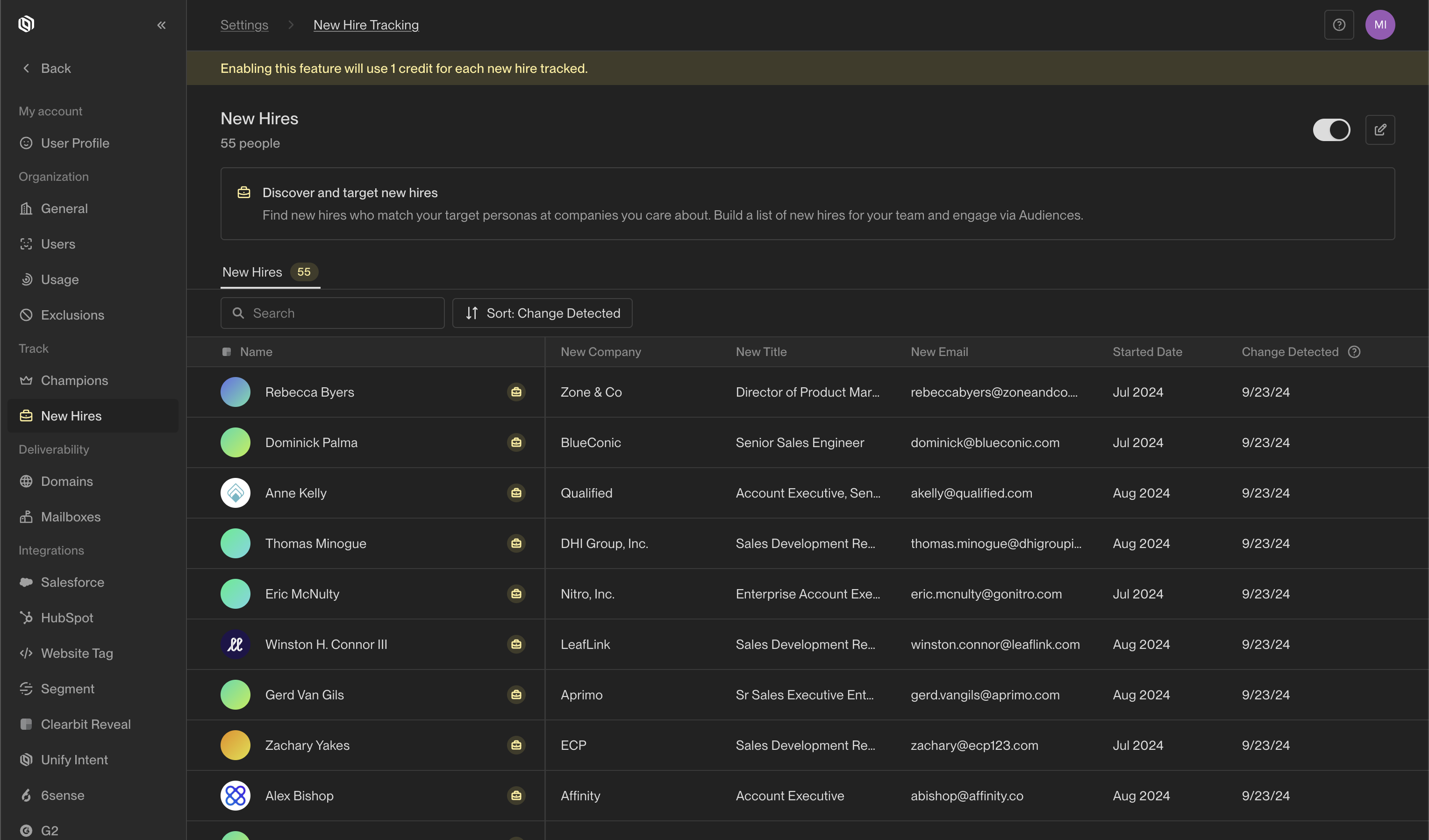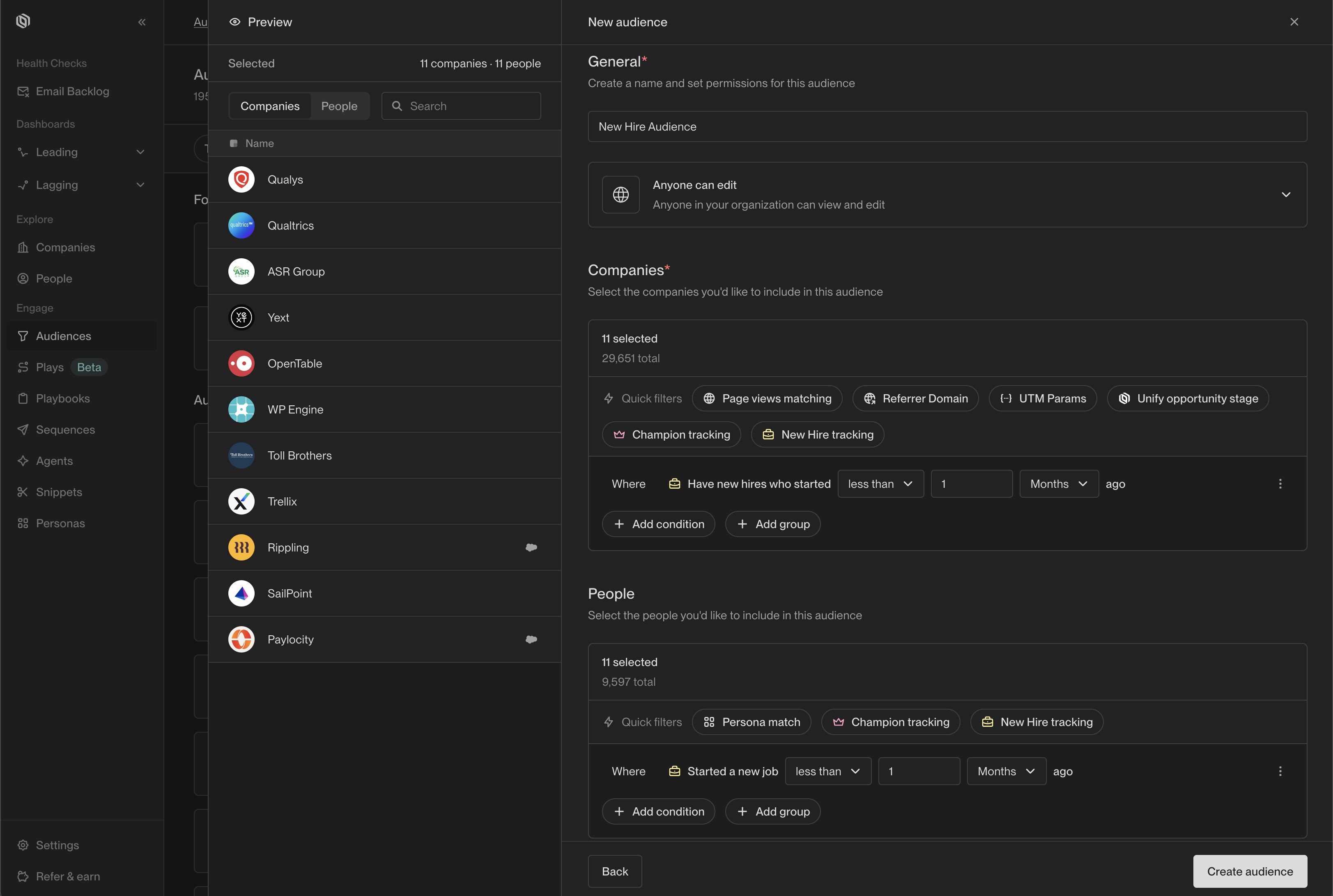Skip to main contentWhat is New Hire Tracking?
A new hire is someone who has recently started a job at a new company within the past 90 days.
New Hire Tracking helps you identify and monitor individuals who have recently joined companies that align with your target profile. These new hires often play pivotal roles in shaping change within their organizations, making them valuable opportunities for outreach.
These are not people in your current Unify instance, they are net new prospects, meaning that they have not already been sourced through CRM integration, website intent, or uploaded manually.
By using New Hire Tracking, you can apply specific filters to define your target companies and personas, automatically keeping track of new hires at these organizations.
Why is this a valuable signal?
New hires signify organizational shifts and often catalyze new purchasing decisions, presenting valuable opportunities for strategic outreach.
How does New Hire Tracking work?
Once activated, Unify scans for new hires that match your selected personas at your target companies, delivering their contact details to you daily. Your target personas and companies can be customized to include or exclude specific job titles, industries, company size, and location. This enables you to build a dynamic, up-to-date list of key contacts for your team to engage through Audiences.
New hires will not track existing contacts synced over from your CRM today. If enabled, Champion Tracking will be tracking when contacts from existing customers change jobs. For more information, see the Champion Tracking section.
Each tracked new hire costs two credits, regardless of whether the lead has been routed or engaged.
To view tracked new hires, navigate to the “New Hires” tab in the New Hire Tracking Settings.
Setting Up New Hire Tracking
Define the personas and companies you want to track, then follow the steps below to get started.
How to Enable
- In the Unify app, go to Settings -> Track -> New Hires.
- Click the toggle at the top of the page to open the New Hire Tracking Settings.
- Apply filters to fine-tune your new hire tracking. For best results, use all available filters to narrow down the most relevant target companies and personas.
- Click
Enable New Hire Tracking. Unify will begin tracking new hires daily from this point forward.
How to Disable
-
In the Unify app, go to Settings -> Track -> New Hires.
-
Click the toggle and select
Disable to stop tracking new hires. Previously detected job changes will remain visible, but new hires will no longer be tracked.
Acting on New Hires
When Unify identifies a new hire, you can immediately add these contacts to audiences and run Plays on them. Similar to setting up Plays to capture website intent or retarget CRM opportunities as they’re added, you can create Plays that consistently capture and engage with new hires added by Unify!
New Hire Tracking in Audience Filters
In the Audience Builder, you can add filters to focus on new hires.
These audiences can be linked to Plays, sequences, or Slack alerts, allowing you to automate workflows based on new hire data.
Here’s an example of filters used to track all new hires:
Frequently Asked Questions
How can I get Slack notifications for new hires?
Create an audience for new hires, then enable Slack alerts for that audience to receive real-time notifications.
How do I stop tracking new hires?
Click the toggle to disable new hire tracking. Previously detected job changes will remain visible, but new hires will no longer be tracked.
Can I track new hires in a specific industry?
Yes, you can filter new hires by industry.
Can I track new hires by country?
At the moment, you can track new hires based on the location of their company. We’re actively working on expanding this feature to allow tracking new hires based on their individual country of residence.
We identify ideal new hire prospects who have changed roles within the last 90 days, using a combination of job title, company size, and industry. These prospects are then selected through a randomized process.