Accessing Sequence Settings
To view or edit the Custom Send Schedule assigned to a Sequence:- Open any Sequence from your Sequences list.
- Click the ⚙️ cog icon in the top-right corner to open Sequence Settings.
- In the settings drawer, you’ll see a section labeled Send schedule, displaying the currently linked schedule and its details.
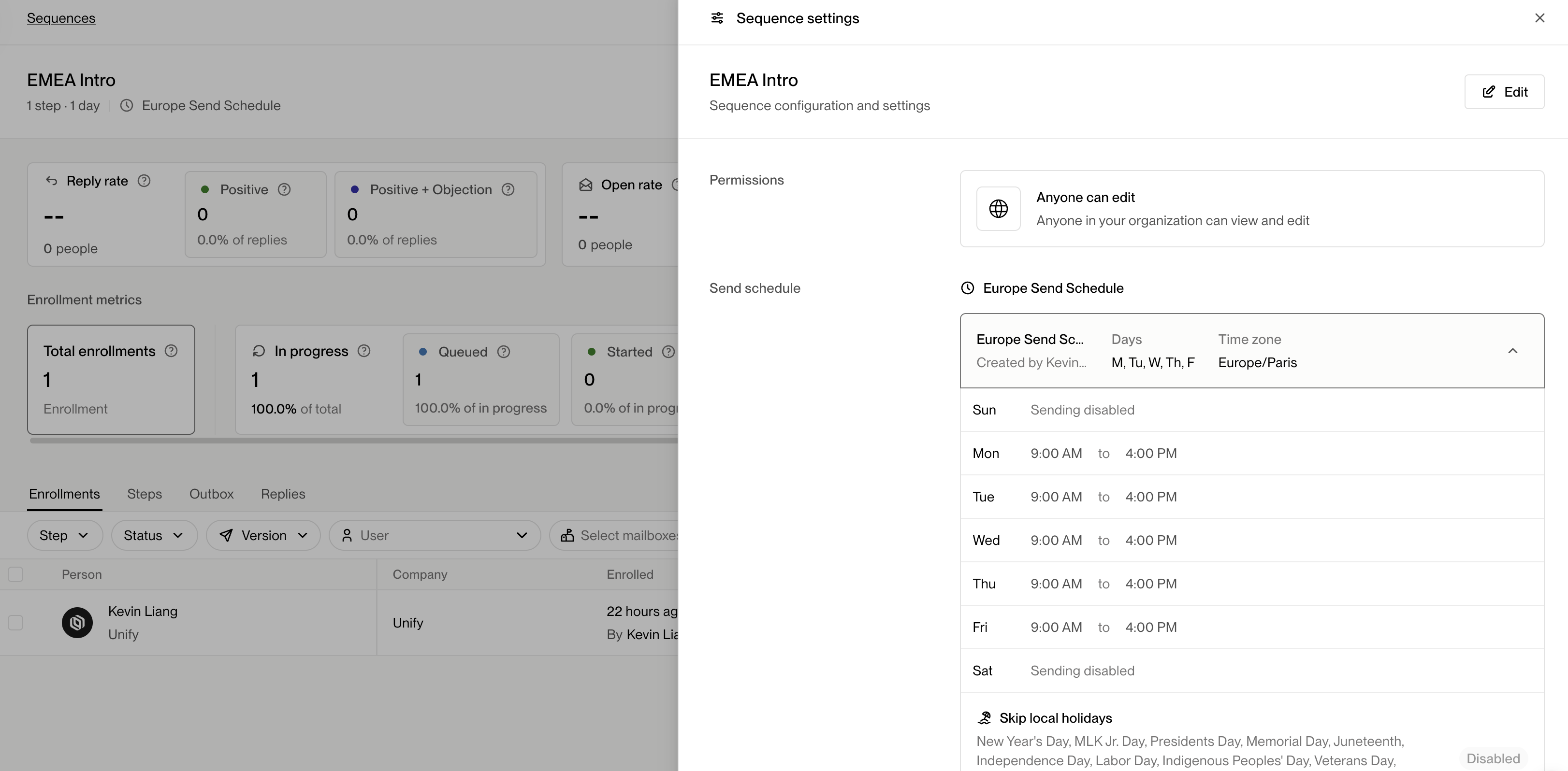
Viewing the Custom Send Schedule assigned to a Sequence
Selecting a Custom Send Schedule
To change which Custom Send Schedule a Sequence uses:- Click Edit in the top-right corner of the Sequence Settings drawer.
- Open the Send schedule dropdown.
- Choose the desired schedule from the list. You’ll see details including:
- Schedule name
- Timezone
- Days enabled for sending
- Sending windows per day
- Skip dates
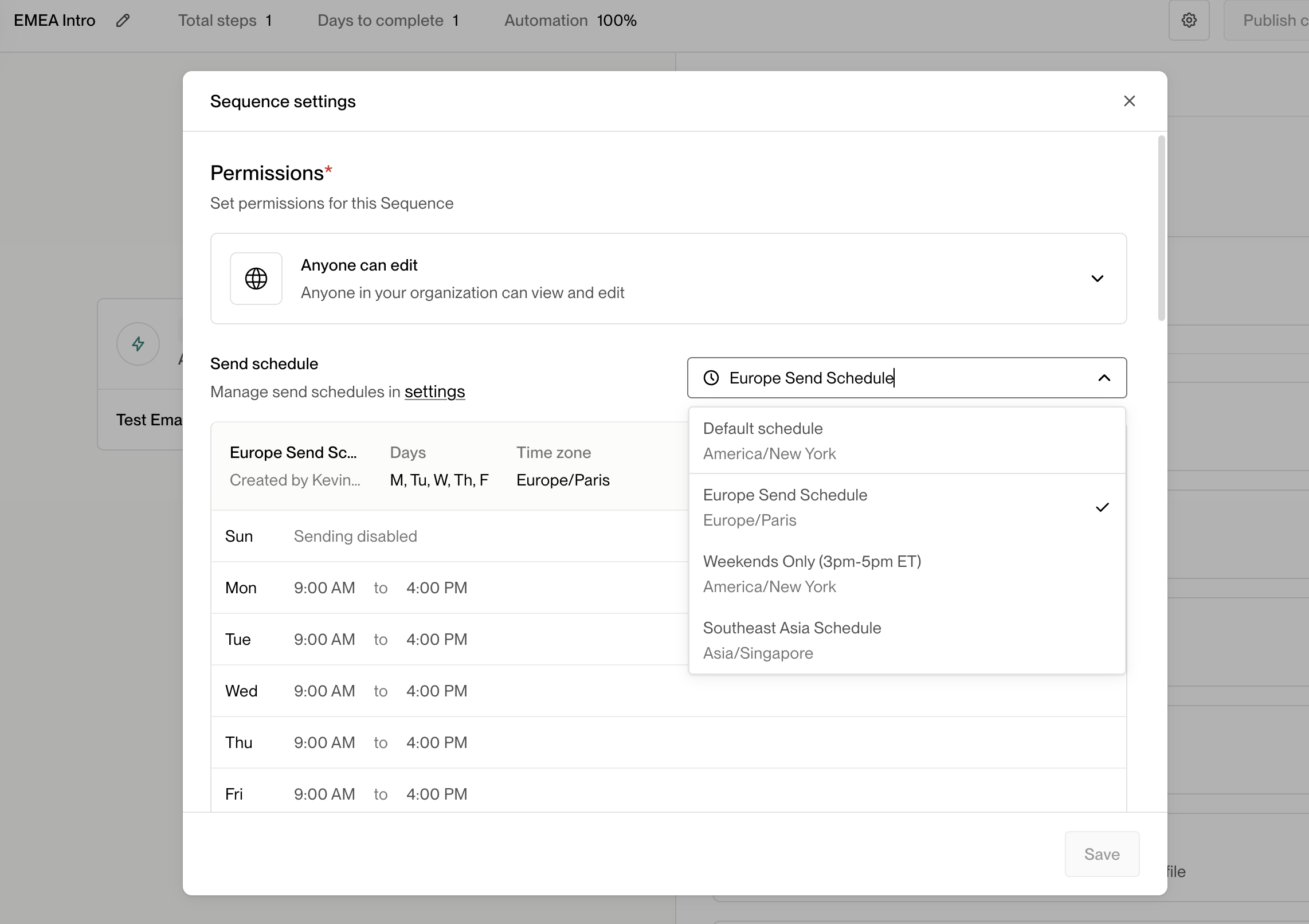
Selecting a Custom Send Schedule for a Sequence
Important Notes
When linking a new Custom Send Schedule to an active Sequence, Unify will
immediately reschedule all pending emails for that Sequence according to the
new Custom Send Schedule configurations.
💡 Tip: If you’re running outreach across multiple regions, use different Custom Send Schedules for each region’s Sequences to optimize timing and engagement.