Navigation
You can access the Custom Send Schedules page by navigating to: Settings → Organization → Sequences → Send Schedules. Once you are on this page, click the + New Schedule button to create a new Custom Send Schedule.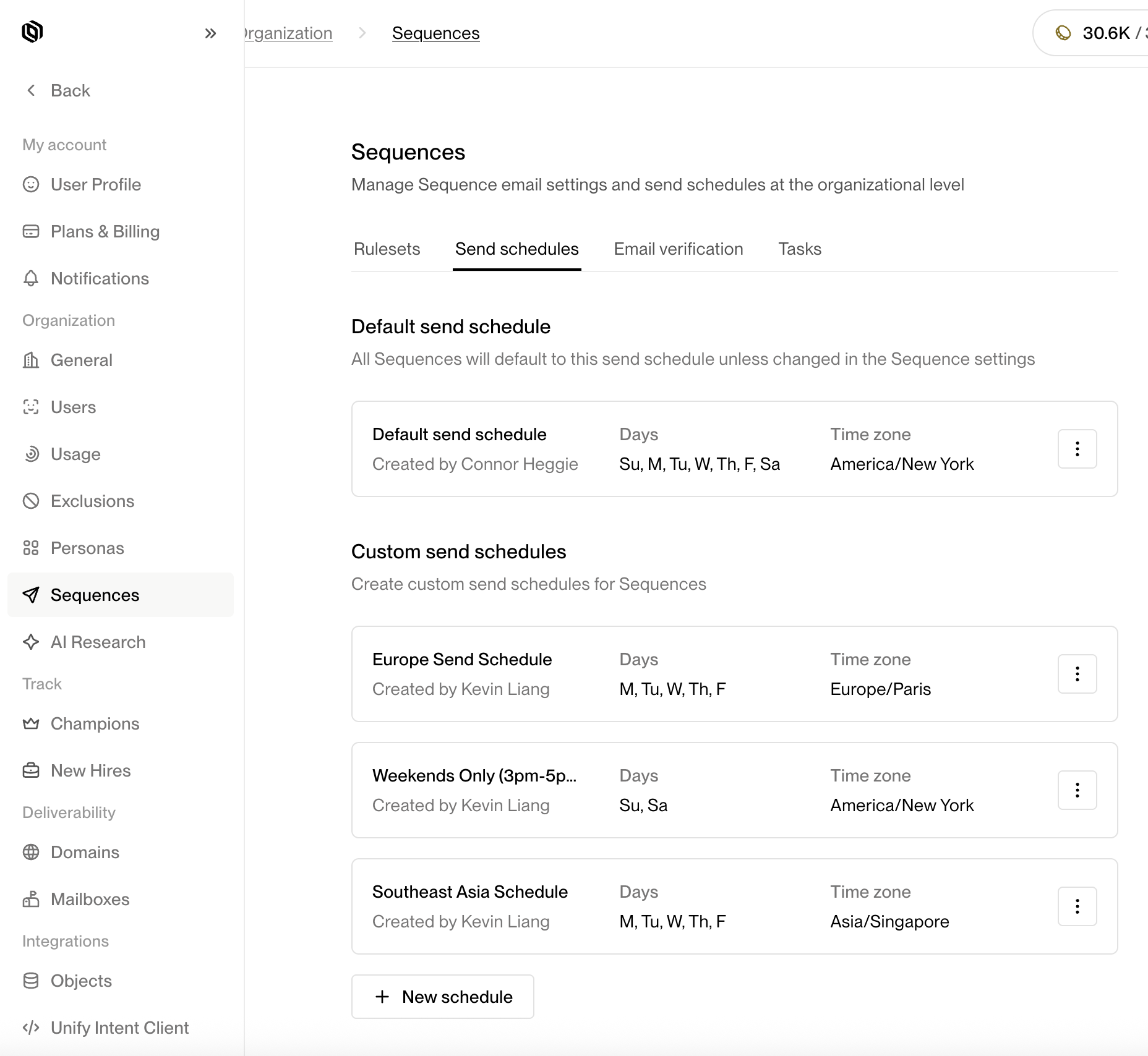
Navigating to Custom Send Schedules
Configuring a new Custom Send Schedule
After clicking the + New Schedule button, a configuration drawer will open, allowing you to define the parameters of your new Custom Send Schedule.General
Under the General section, you can configure the basic information for your Custom Send Schedule.- Name — Provide a clear, descriptive name for your Custom Send Schedule (e.g., North America Weekdays or APAC Morning Outreach).
- Time Zone — Select the time zone in which the schedule will operate. This ensures that all send windows and skip dates align to the correct local time. (e.g., America/Los Angeles, Europe/London, Asia/Singapore)
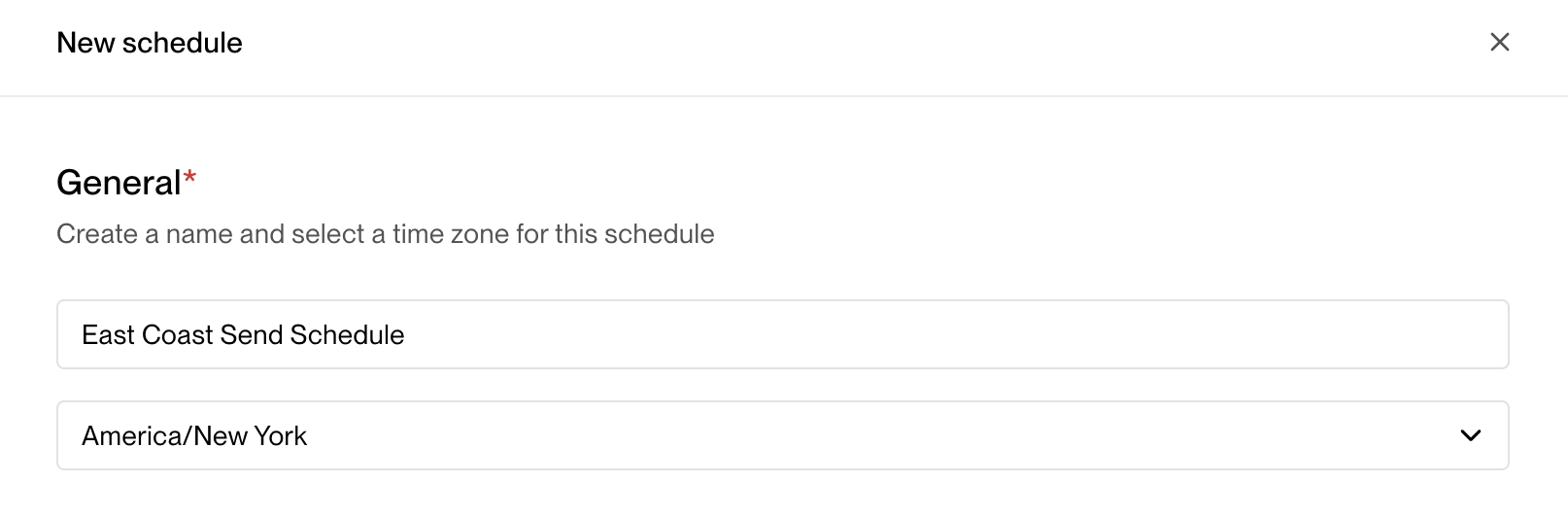
General settings
💡 Tip: If your team operates globally, create separate Custom Send Schedules for each region to ensure messages are sent during local business hours.
Windows
The Windows section defines when Unify is allowed to send automated messages through Sequences during the week. For each day of the week, you can:- Enable or disable sending (for example, enable Monday–Friday and disable Saturday–Sunday).
- Specify one or more time windows when messages can be sent (e.g., 9 AM–12 PM, 1 PM–5 PM).
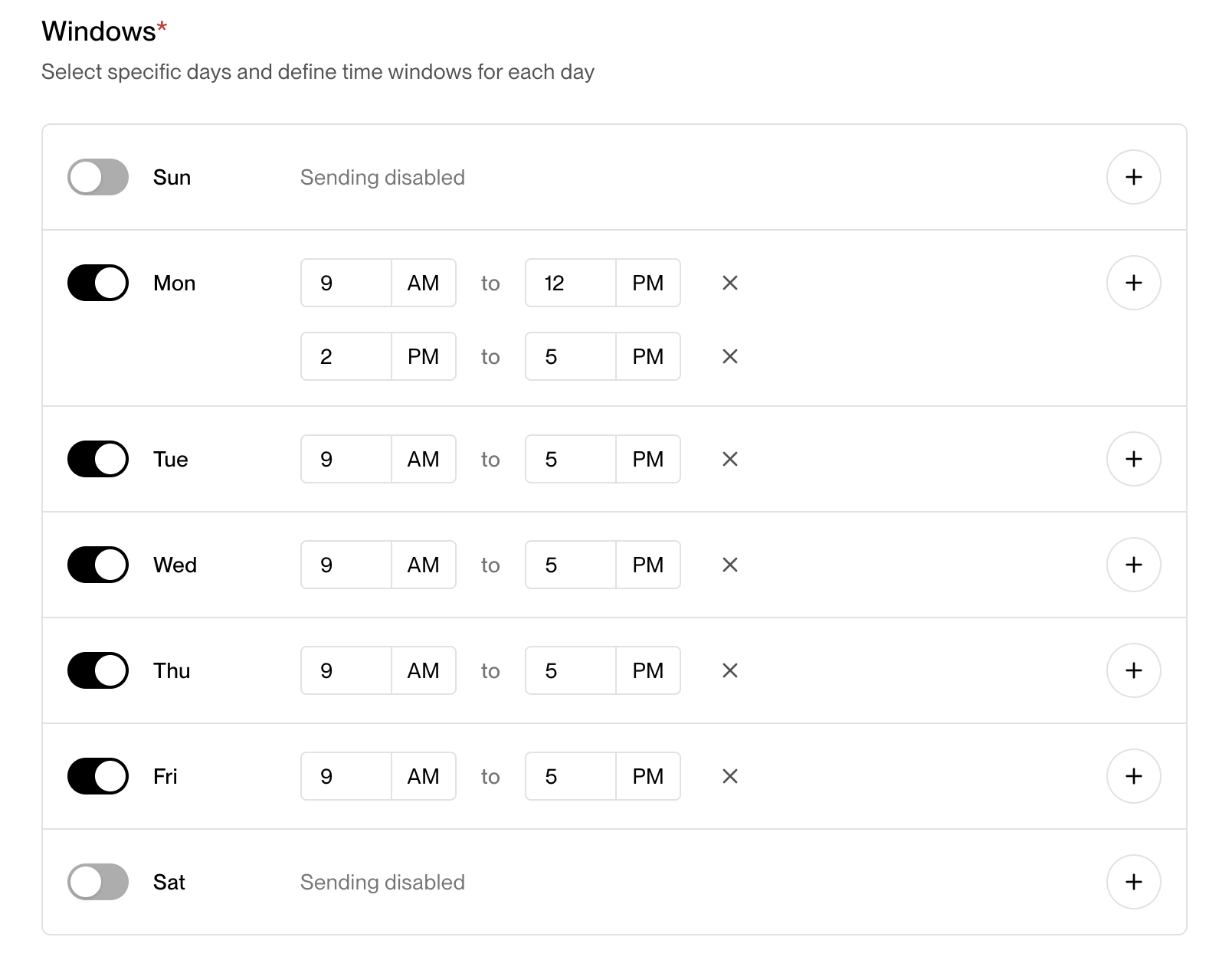
Configuring send windows
- Monday–Friday: 9:00 AM–4:30 PM
- Saturday & Sunday: Disabled
Note: Messages queued outside of active windows will automatically be held until the next available send window.
Skip Dates
Skip Dates allow you to automatically pause sending on holidays or custom dates. This helps maintain deliverability and professionalism by avoiding sends on non-working days. There are two ways to configure Skip Dates:- U.S. Holidays — Toggle this option to automatically skip sending on major U.S. federal holidays (e.g., New Year’s Day, Independence Day, Thanksgiving).
- Custom Dates — Add specific dates or recurring dates (such as company offsites, local holidays, or yearly breaks).
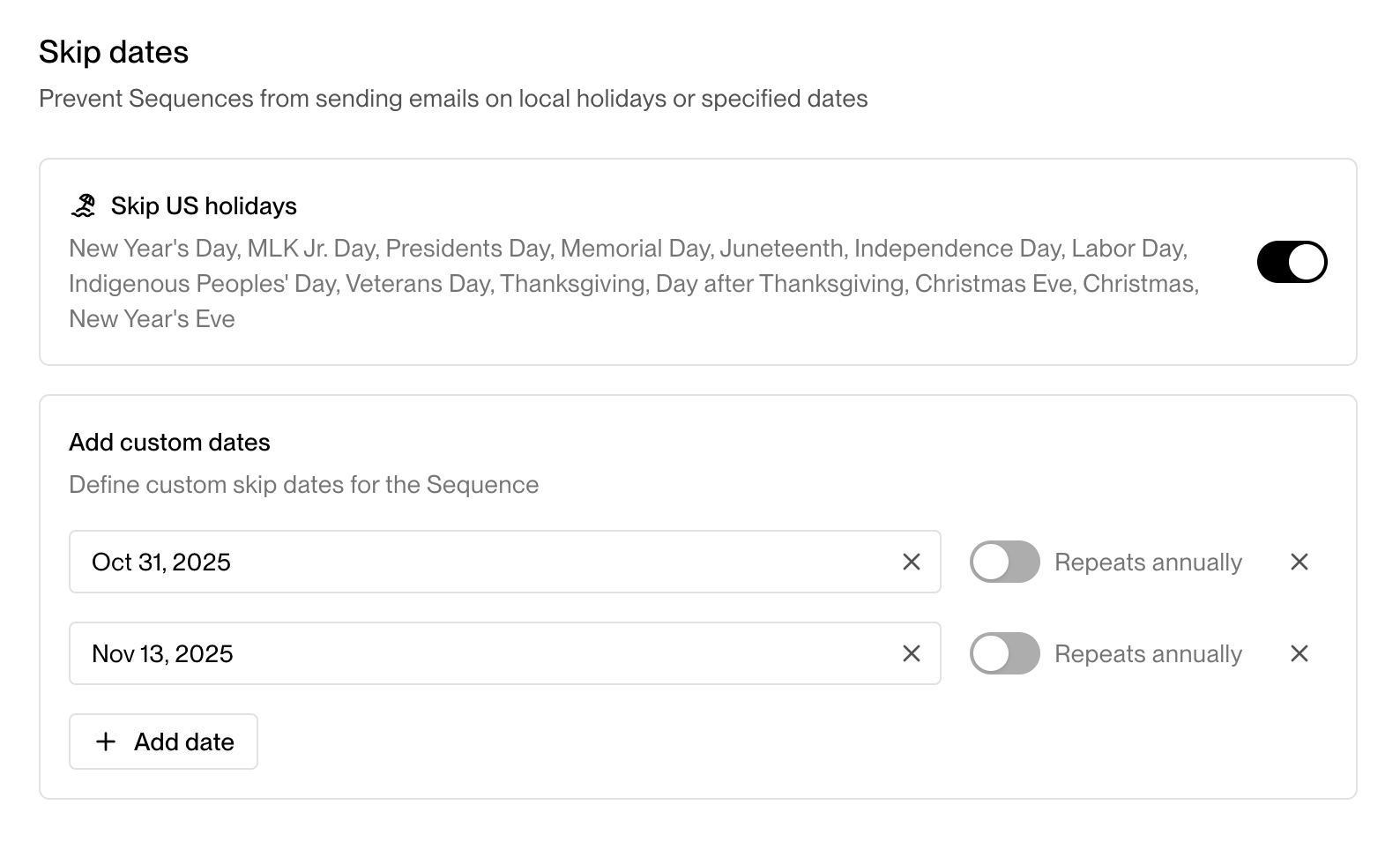
Configuring skip dates
💡 Tip: Use Skip Dates to prevent outreach from occurring during out-of-office periods or industry-wide holidays that may impact engagement.