Overview
Smart snippets allow you to personalize messages with AI-generated copy that’s unique to each recipient. You can use smart snippets to enhance your messaging, improve deliverability, and increase engagement. Smart snippets are concise, self-contained pieces of text that serve a clear communicative purpose. Each snippet should be laser-focused on the parts of your outbound message that change the most to fit each recipient differently.Creating a smart snippet
Navigate to the Snippets tab in the sidebar, select New Snippet in the top right corner, and choose Smart Snippet. You will see the smart snippet creation screen.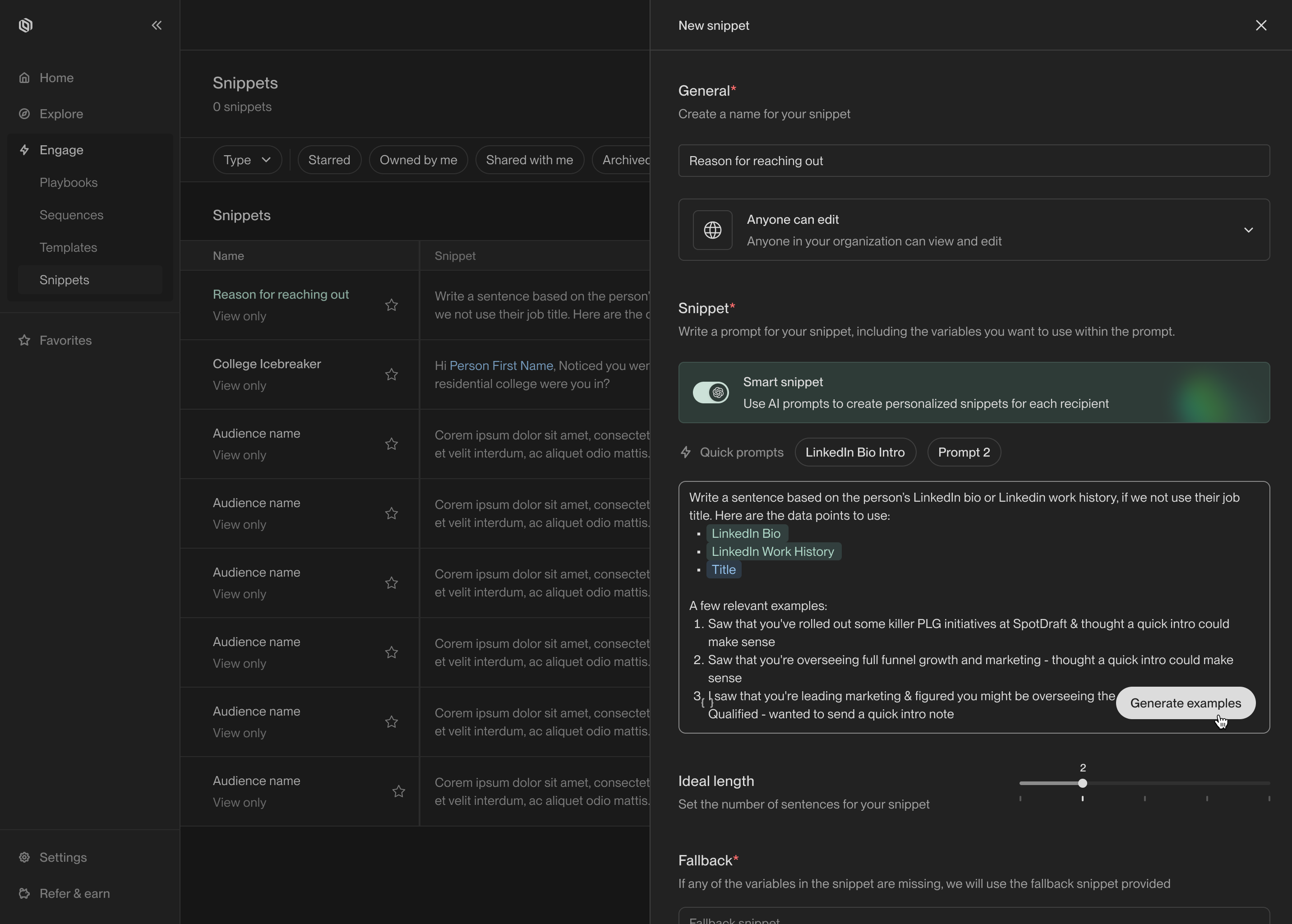
This is where you enter the prompt for your smart snippet.
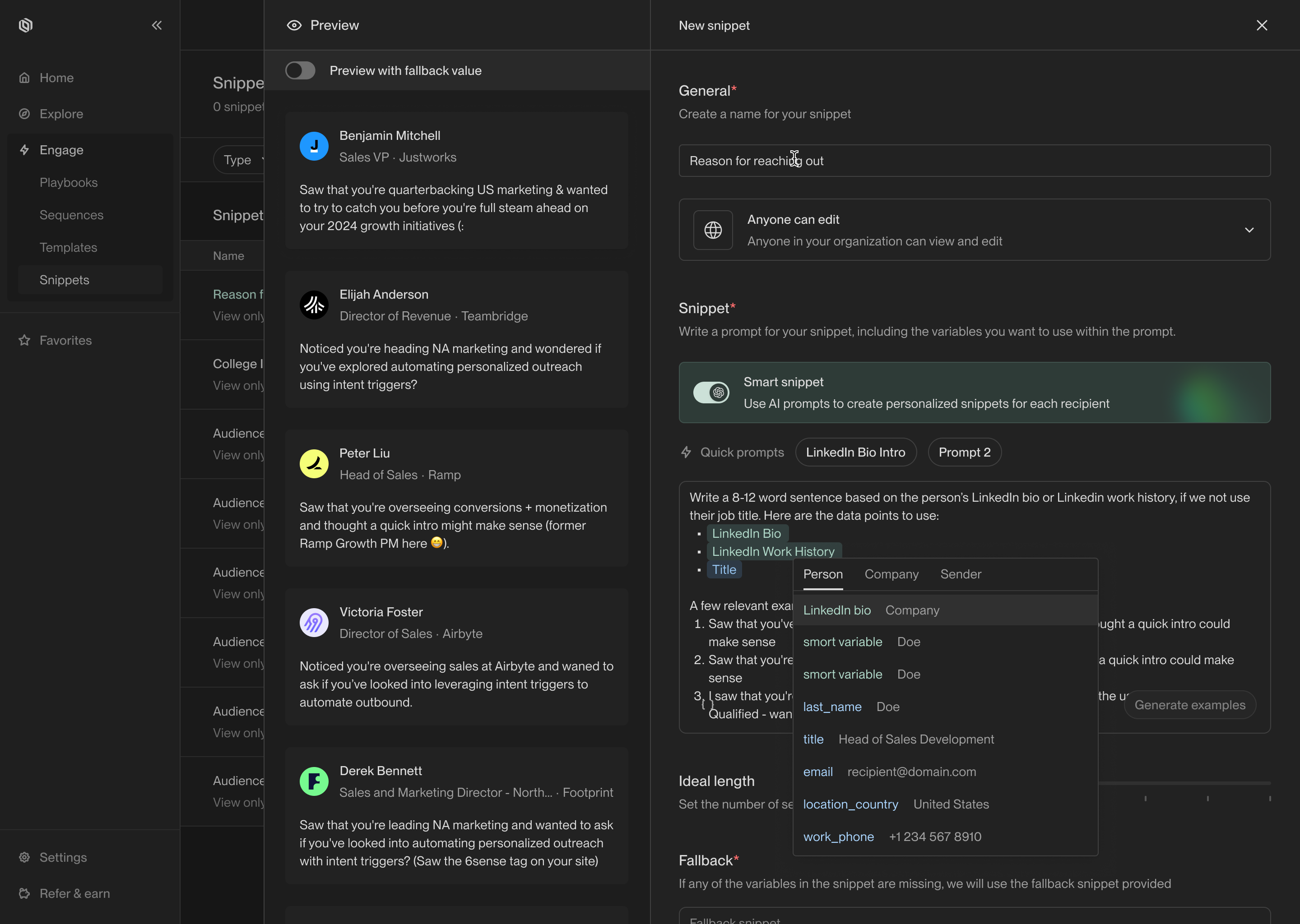
Example snippet generations appear on the left.
Recommendations
Here are a few practices we recommend to get the most out of smart snippets:- Always include at least one template variable for the model to use to personalize the snippet. For example, include some details about the sender, the recipient, or their company. This helps the model write more precise and personalized copy.
- Include 2-3 example outputs to guide the model. Examples help the model understand the tone and structure you’re trying to achieve. The model will often pick up on vocabulary and stylistic choices from your examples.
- Start small. Pick a specific part of the email—such as the salutation or hook—and focus on personalizing that part. Smart snippets are most effective when they’re used to personalize small sections of your email. Remember that you can use as many snippets in an email as you want!