What are Audiences?
In Unify, audiences are dynamic lists of companies and people that are generated based on powerful filter criteria that you specify. Once defined, you can view and take action on these companies and people in Unify.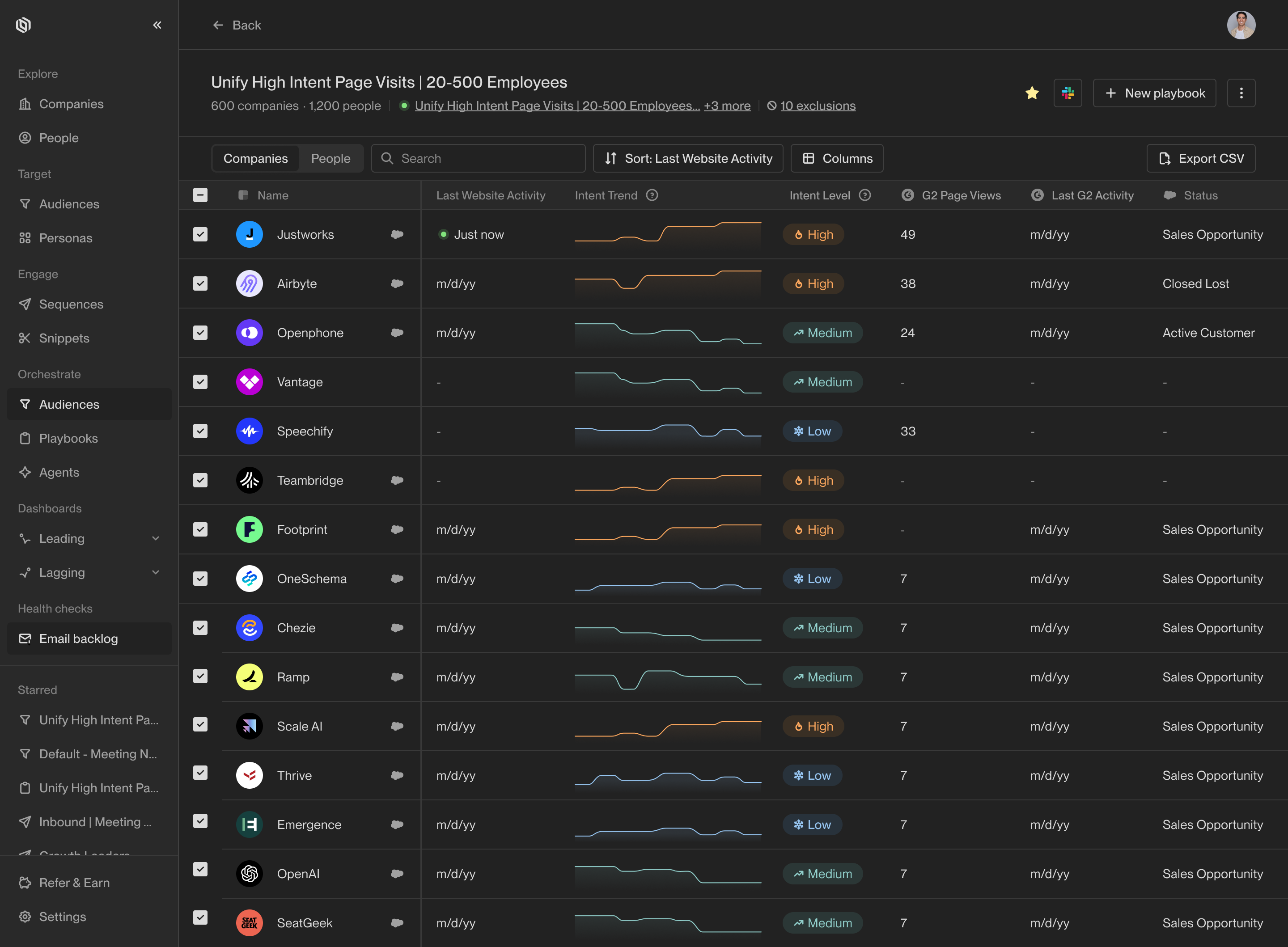
An audience showing high intent website visitors.
- Companies that have clicked on your pricing page in the past week
- People who have opened an email you sent them in the past month at least twice without replying yet
- Champions for your business that have joined a new company matching your ICP
Build a new audience
Access audiences by clicking on Audiences in the sidebar. You can view and edit existing audiences or create a new one by selecting New audience. Audience support a wide variety of filters. One of the most commonly used options is to filter by fields in your CRM. To get started, click Add condition and search for the field you want to filter by.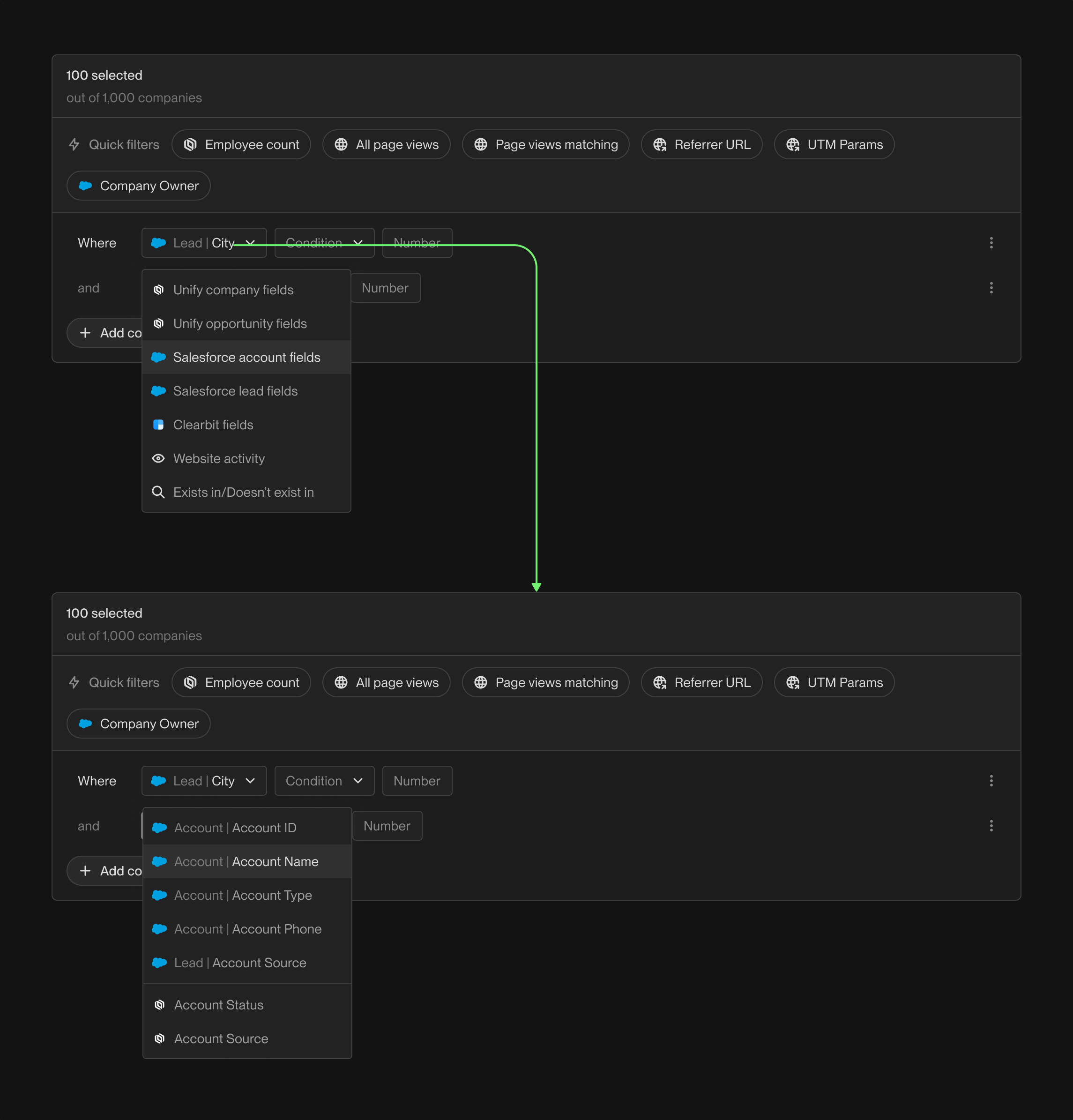
Add CRM filters by searching for fields in your CRM and entering the desired condition.
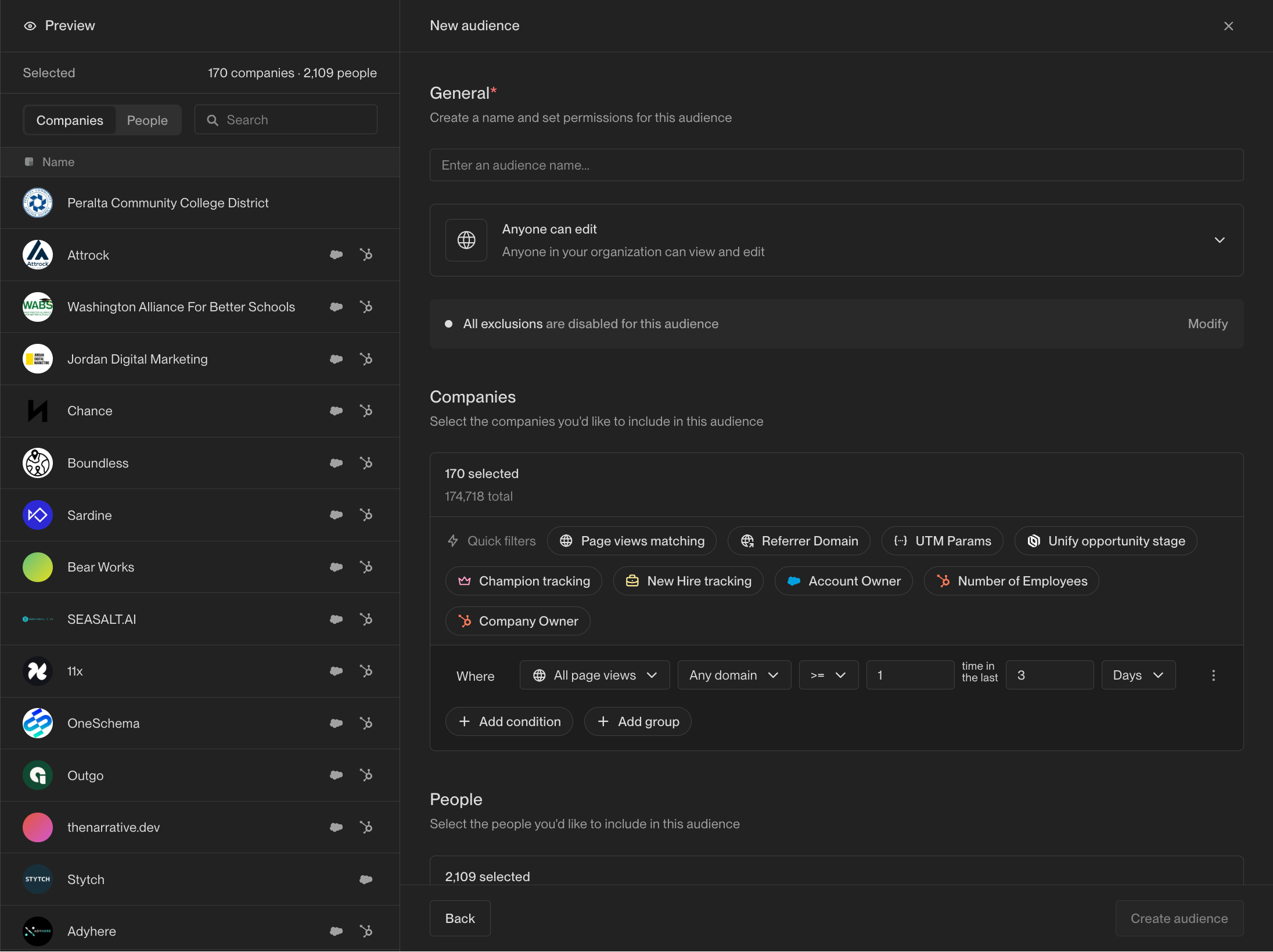
Add website activity filters and define the required criteria.
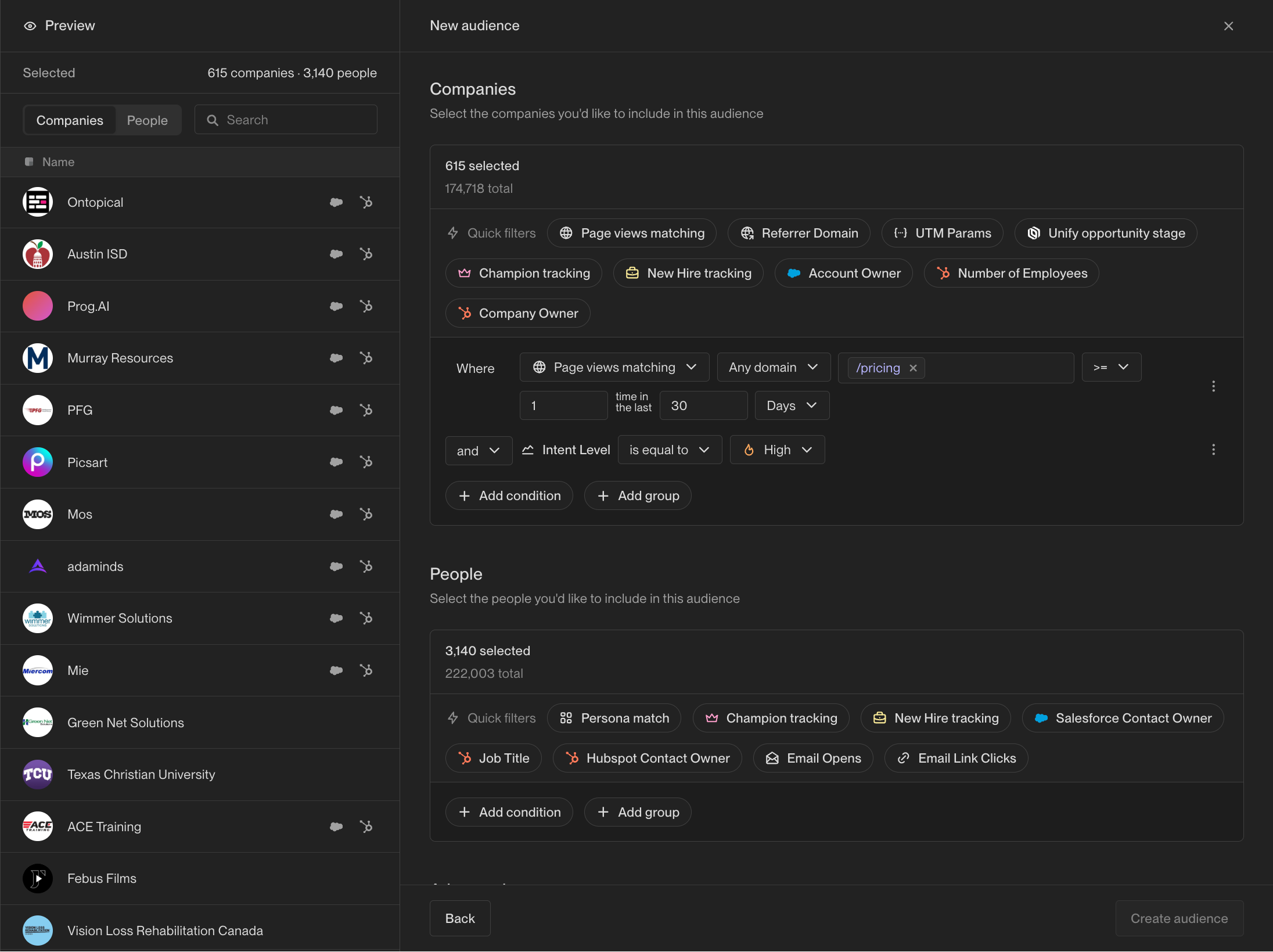
Combine filters to capture exactly the right companies and people.
Exclusions
Exclusions are a mechanism to prevent Unify from taking action on specific companies or people. Common use cases for exclusions include preventing current customers or competitors from appearing in your audiences or Plays. Once you’ve defined exclusions, they will be automatically applied to all audiences by default. Sometimes, you may want to disable an exclusion for a specific audience. This can be done from the audience configuration page under the Advanced section.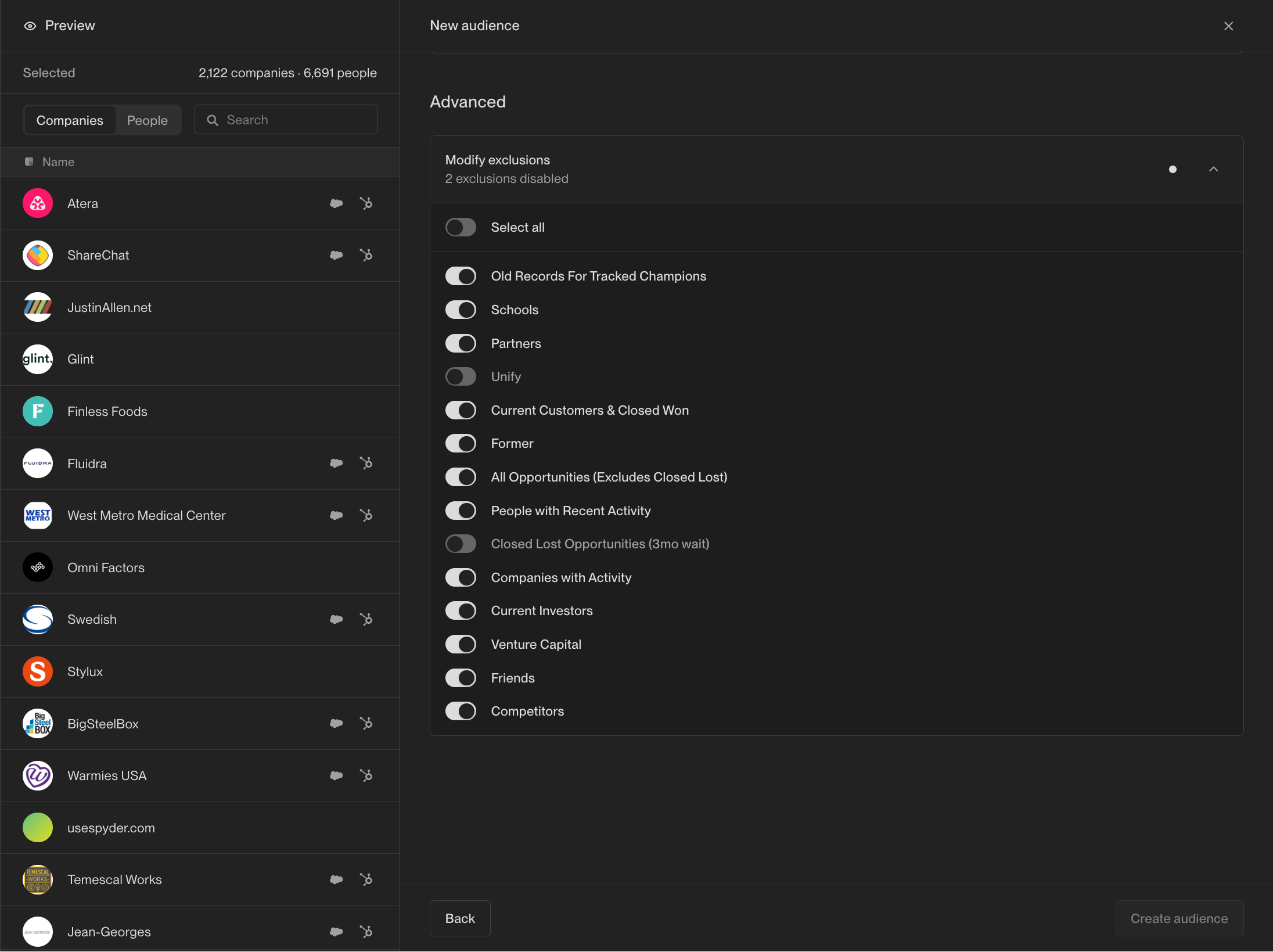
Enable or disable exclusions on a per-audience basis.
What’s next?
Audiences can be used for a variety of purposes, including building plays and subscribing to Slack alerts. For more information, check out these tutorials:How to Create a Play
Create a Play that runs on companies or people in an audience.
How to Receive Slack Alerts
Receive Slack alerts when a new company or person enters an audience.