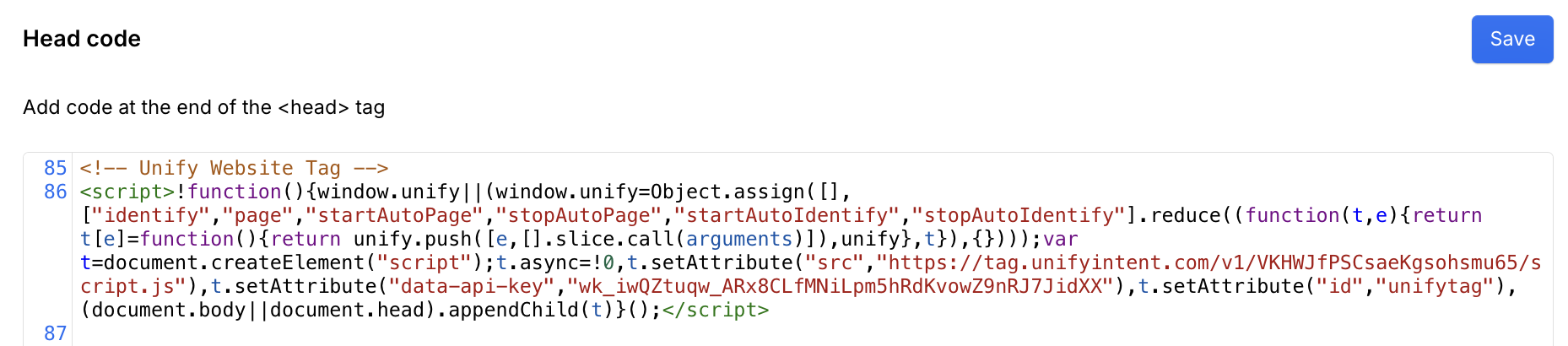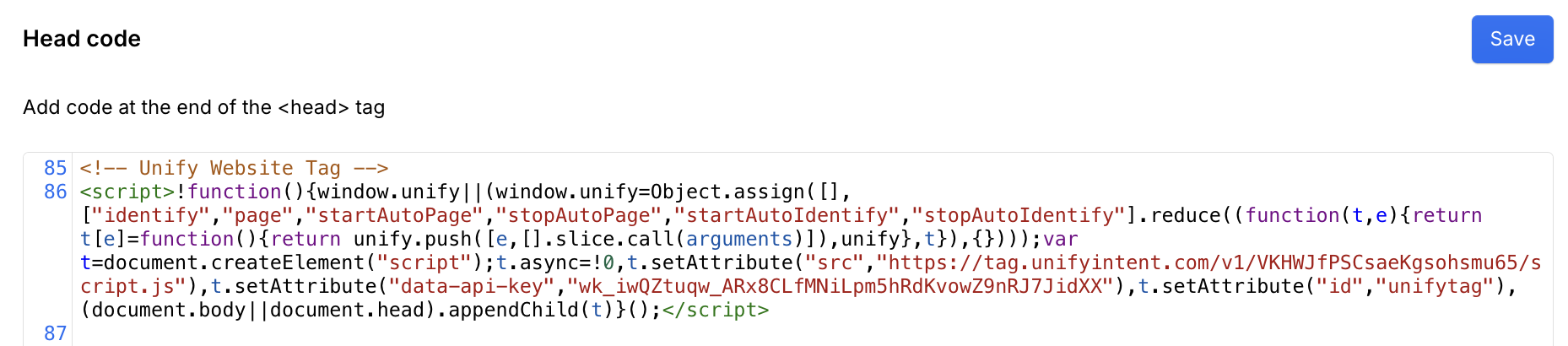Installation
You can automatically load and install the client by placing a<script> tag in the <head>
or <body> of your website’s HTML. The minified script can be found here
in Unify.
index.html
window.unify (or simply
unify since window is global).
Console
Additional instructions
If you’re using one of the tools below, you can follow the provider-specific instructions for that tool to install the website tag.Google Tag Manager
Google Tag Manager
The Unify Intent website tag can be added using Google Tag Manager. This can
be useful in certain situations, such as if you have lots of scripts on your
website and prefer to manage them all in one place.Start by opening the Google Tag Manager console. Add a new tag by selecting
Tags -> New. Click on the Tag Configuration section and choose the
Custom HTML tag type.Copy the website tag script from the Unify settings page here
and paste it into the HTML field. Once it’s added, click Save.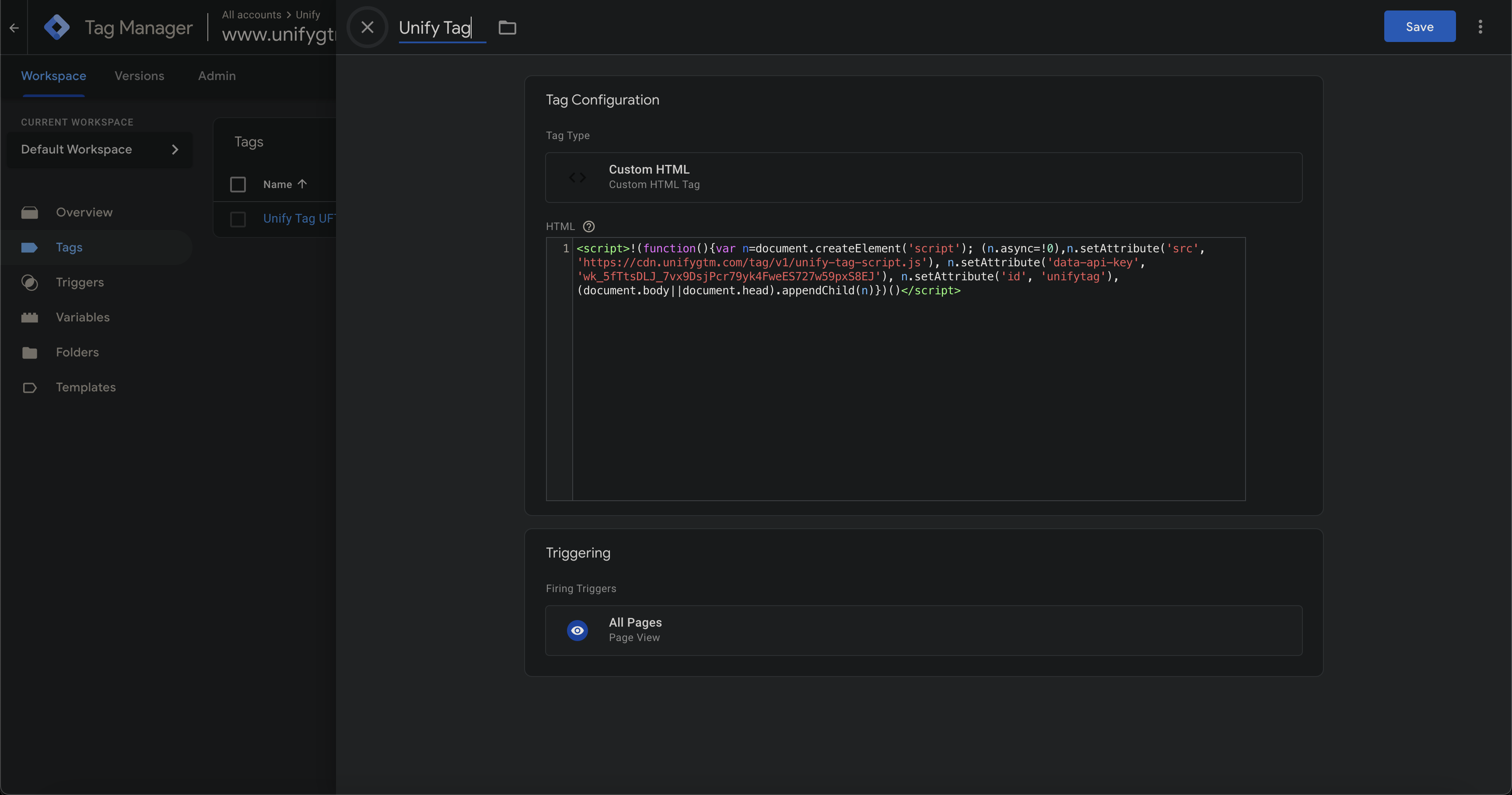
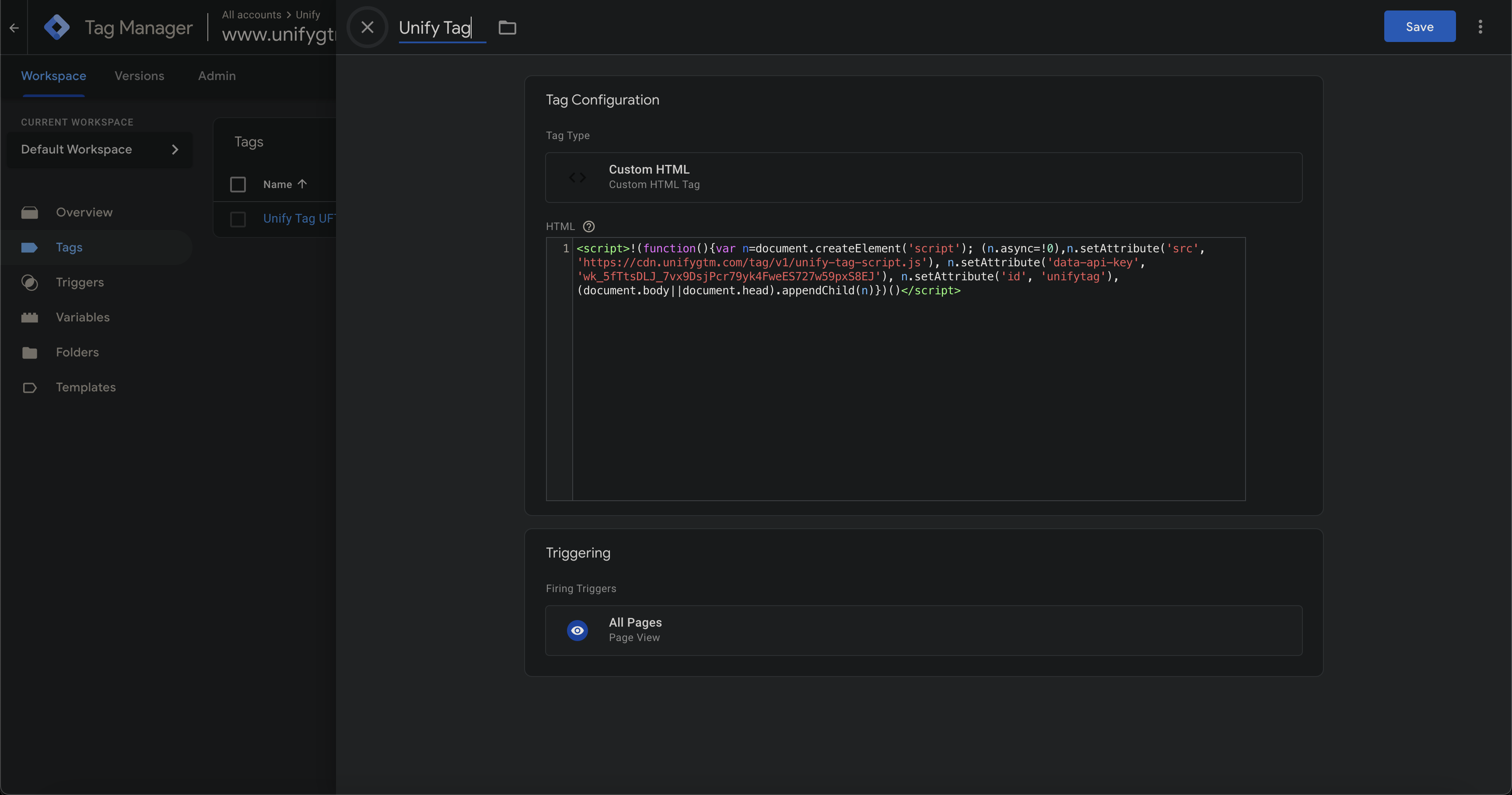
document.write in the tag settings.
This is required for the website tag to work correctly.For more information, see the official Google Tag Manager support docs
here.Webflow
Webflow
Webflow has a dedicated section for adding custom code to your website. From
the Webflow dashboard, navigate to the settings for your website and then
select the Custom code tab in the sidebar.Under Head code, paste the website tag script from the Unify settings
page here
in the text area. Be sure to create a new line between any existing code and
the Unify script.